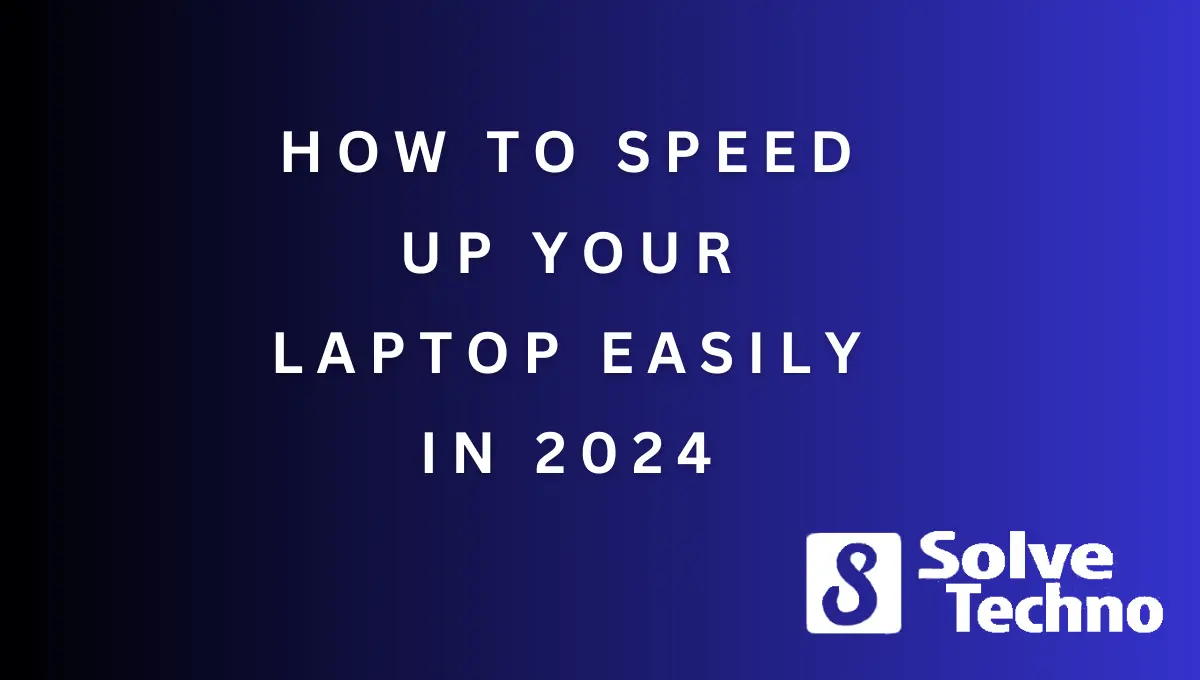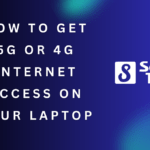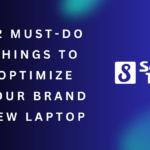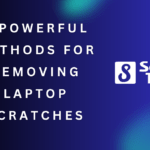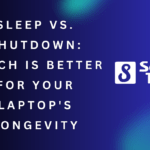Is your trusty laptop starting to feel like a sluggish sloth compared to its former speedy self? Don’t despair! Before you consider replacing it, there are several effective strategies you can employ to breathe new life into your device.
This comprehensive guide will equip you with the knowledge and steps necessary to significantly enhance your laptop’s performance, potentially saving you money and extending its lifespan.
Table of Contents
Identifying the Bottlenecks:
Before tinkering, understanding why your laptop is slow is crucial. Common culprits include:
- Outdated software: Outdated operating systems, drivers, and applications can hog resources and hinder performance.
- Insufficient resources: Limited RAM (memory) or storage space can significantly impact performance.
- Background programs: Programs running in the background, even if not actively used, can consume valuable resources.
- Malware: Malicious software can not only compromise your security but also slow down your system.
- Hardware issues: Overheating, dust buildup, or failing components can contribute to sluggishness.
Optimizing Your Software:
- Embrace Updates: Regularly update your operating system, drivers, and applications. These updates often include performance improvements and bug fixes.
- Uninstall Unused Software: Identify and uninstall programs you no longer use. This frees up storage space and can potentially reduce background processes.
- Manage Startup Programs: Prevent unnecessary programs from automatically launching at startup. This can significantly improve boot times and system responsiveness.
- Clean Up Your Disk: Utilize built-in disk cleanup tools like Disk Cleanup (Windows) or Storage Sense (Windows 10/11) to remove temporary files, downloaded content, and other unnecessary data.
- Disable Visual Effects: Dial down visual effects like animations and transparency. While aesthetically pleasing, they can consume resources, especially on older or less powerful laptops.
Advanced Techniques:
- Defragmentation (HDDs only): While not as crucial with modern Solid-State Drives (SSDs), defragmenting your hard disk drive (HDD) can optimize data access and improve performance.
- Consider a RAM Upgrade: If your laptop allows RAM upgrades and your system is frequently running low on memory, adding more RAM can significantly enhance multitasking and overall performance. Consult your laptop’s manual or manufacturer’s website for compatibility information.
- Upgrade to an SSD: Replacing your traditional HDD with an SSD is one of the most impactful upgrades you can make. SSDs offer significantly faster read and write speeds, leading to faster boot times, application loading, and overall responsiveness. However, consider your budget and the available upgrade options for your specific laptop model.
Maintaining Your Machine:
- Regularly Restart: Rebooting your laptop clears temporary files and memory, potentially improving responsiveness.
- Prevent Overheating: Ensure adequate ventilation for your laptop to prevent overheating, which can damage components and throttle performance. Consider using a cooling pad if necessary.
- Keep It Clean: Regularly clean your laptop’s vents to remove dust buildup that can impede airflow and contribute to overheating.
- Protect from Malware: Use a reputable antivirus and anti-malware software to scan your system regularly and protect it from malicious software that can slow down your laptop.
Additional Tips:
- Close Unneeded Browser Tabs: Running numerous browser tabs, especially resource-intensive websites, can quickly consume memory and slow down your system.
- Adjust Power Options: Depending on your needs, consider adjusting your laptop’s power settings to prioritize performance over battery life.
- Disable Cortana (Windows): Disabling the virtual assistant Cortana can free up some resources, especially on low-end laptops.
- Optimize Browser Settings: Disable unnecessary browser extensions and adjust settings like hardware acceleration to potentially improve browsing performance.
By implementing these strategies, you can significantly improve your laptop’s performance without resorting to expensive replacements. Remember to start with the simpler optimizations and gradually progress to more advanced techniques. If the problem persists, consider consulting a qualified computer technician for additional assistance.
Remember: Consistent maintenance and smart resource management are key to keeping your laptop running smoothly for years to come.
Tanz is a seasoned tech enthusiast on a mission to simplify the digital world for everyone. Whether you’re a tech novice or a seasoned pro, her insightful how to articles aim to empower you with the knowledge and skills you need to navigate the ever-evolving tech landscape confidently.