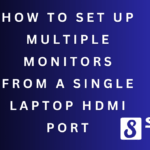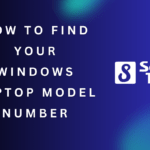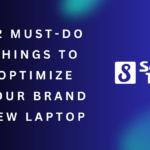To fix an overheating Windows laptop while gaming, clean the cooling system and adjust power settings. Overheating is a common issue many Windows laptop users face when indulging in intense gaming sessions.
The increased workload causes the laptop’s components to generate excessive heat, leading to performance issues and potential damage. However, fear not, as there are effective ways to resolve this problem and ensure a smoother gaming experience. By following some simple steps, such as cleaning the cooling system and adjusting power settings, you can alleviate overheating issues and safeguard your laptop’s performance.
We will explore these solutions in detail and help you enjoy uninterrupted gaming sessions on your Windows laptop.
Table of Contents
Reasons Behind A Gaming Laptop Overheating
Windows laptop overheating during gaming can be attributed to several reasons. One common cause is an insufficient cooling system, which fails to effectively dissipate heat. Another factor is the accumulation of dust in the laptop’s vents, restricting airflow and hindering proper cooling.
Additionally, excessive strain on the hardware due to intense gaming sessions can contribute to overheating. To address this issue, it is crucial to ensure that the laptop’s cooling system is functioning optimally by regularly cleaning the vents and removing any accumulated dust.
Implementing proper cooling measures such as using a cooling pad and avoiding prolonged gaming sessions can also help prevent overheating. By taking these steps, you can enjoy uninterrupted gaming sessions on your Windows laptop without worrying about overheating.
Signs Of Overheating On A Gaming Laptop
Overheating on a gaming laptop can lead to frequent crashes and system shutdowns, which are telltale signs of an overheating issue. Additionally, an extremely hot base and exhaust area are indicators that your laptop is running too hot. Moreover, if you notice that the fans are running at maximum speed during gaming sessions, it’s another sign that your laptop is overheating.
In this blog post, we will explore how to fix an overheating Windows laptop when gaming. First, make sure to clean the laptop’s vents and fans regularly to prevent dust buildup. Additionally, investing in a laptop cooling pad can help improve airflow and reduce temperature.
Furthermore, adjusting the power settings and limiting the number of applications running in the background can also alleviate overheating. Remember, taking proactive measures to prevent overheating is crucial to maintain the performance and longevity of your gaming laptop.
Effective Cooling Solutions For Gaming Laptops
Are you facing overheating issues with your Windows laptop while gaming? No worries! Here are some effective cooling solutions for gaming laptops. To start with, optimize your Windows power settings for better thermal management. Additionally, keep your laptop on a cooling pad to enhance airflow and dissipate heat efficiently.
Moreover, make it a habit to clean the laptop’s vents regularly to prevent any dust or debris buildup. Taking these simple steps will help maintain optimal temperature levels during intense gaming sessions. So, say goodbye to overheating woes and enjoy uninterrupted gaming without any performance issues.
Happy gaming!
Optimizing Windows Power Settings
To ensure your Windows laptop doesn’t overheat while gaming, optimizing power settings is crucial. Adjusting power and performance settings helps manage the temperature effectively. Enabling the power-saving mode is a simple yet effective step to minimize heat generation. Another important aspect is managing background processes and startup apps.
By reducing unnecessary processes and limiting startup apps, you can prevent excessive heat buildup. Remember, keeping your laptop cool while gaming is essential for its longevity and optimal performance. So, take the necessary measures to optimize your Windows power settings and maintain an ideal temperature for an uninterrupted gaming experience.
The Importance Of Using A Cooling Pad
An overheating Windows laptop while gaming can be fixed by using a cooling pad. The importance lies in the effective utilization of a cooling pad. Positioning it properly allows for optimal airflow, preventing the laptop from overheating. Furthermore, incorporating additional fans with the cooling pad can enhance the cooling performance.
It is vital to choose a cooling pad that suits your gaming laptop specifications, ensuring maximum efficiency. By following these guidelines, you can address the overheating issue and improve your gaming experience. Proper cooling pad usage is imperative for the longevity and performance of your laptop.
So, make sure to invest in a suitable cooling pad and take advantage of its benefits to avoid overheating problems while gaming.
Regular Maintenance To Prevent Dust Build-Up
Regular maintenance is crucial to prevent dust build-up in your Windows laptop. One effective method is using compressed air to clean the vents and keep them free from blockage. Additionally, it is essential to clean the internal components of the laptop regularly to ensure optimal performance.
Moreover, avoiding dusty environments while gaming can significantly reduce the risk of overheating. By following these simple steps, you can fix an overheating Windows laptop when gaming and extend its lifespan. It’s important to prioritize regular maintenance to prevent dust build-up and keep your laptop running smoothly during intense gaming sessions.
So, make sure to clean the vents and internal components regularly and avoid dusty environments for a better gaming experience.
Monitoring And Managing Internal Temperatures
One effective way to address an overheating Windows laptop during gaming is by monitoring and managing its internal temperatures. Installing temperature monitoring software helps keep track of the laptop’s CPU and GPU temperatures. Another method involves manually controlling fan speeds to maintain optimal cooling.
By adjusting fan settings, users can enhance airflow and dissipate heat effectively. Additionally, it is crucial to keep an eye on the temperature thresholds set for the CPU and GPU. By staying within the recommended limits, users can prevent overheating issues and ensure smooth gaming experiences.
Regularly monitoring and managing internal temperatures is essential for maintaining the performance and longevity of a Windows laptop during gaming sessions.
Avoiding Overworking Your Gaming Laptop
Overheating can be a common issue with Windows laptops when gaming. To prevent this, it’s important to avoid overworking your laptop. Closing unnecessary applications and background processes can help alleviate the strain on your system. Additionally, optimizing in-game settings for smoother performance can reduce the demand on your laptop’s resources.
It’s also crucial to limit your gaming sessions and take regular breaks to give your laptop time to cool down. By following these steps, you can ensure that your laptop stays within a safe temperature range while gaming, avoiding potential damage to the hardware.
So, remember to close unnecessary programs, optimize in-game settings, and take breaks to keep your laptop from overheating during intense gaming sessions.
Additional Tips To Prevent Overheating On Windows
An overheating Windows laptop can be a common issue while gaming. To prevent overheating, here are a few additional tips. Firstly, placing the laptop on a raised surface allows for better air circulation and cooling. Secondly, it’s essential to avoid exposing the laptop directly to sunlight, as excessive heat can build up.
Lastly, regularly updating Windows and drivers ensures that the laptop is running optimally and reduces the chances of overheating. By implementing these simple measures, you can enjoy long gaming sessions without worrying about your Windows laptop overheating. Keep in mind these practical tips to enhance the performance and lifespan of your device.
Frequently Asked Questions Of How To Fix An Overheating Windows Laptop When Gaming
How Do I Fix My Laptop From Overheating While Playing Games?
To fix a laptop overheating while playing games:1. Clean the air vents and fan regularly to remove dust and debris buildup. 2. Use a cooling pad or elevate the laptop to improve airflow and dissipate heat. 3. Lower game settings and close unnecessary programs running in the background.
4. Consider applying thermal paste or replacing the laptop’s cooling system if necessary.
Why Is My Laptop Overheating When I Play Games?
When you play games, your laptop may overheat due to high processing demands, inadequate cooling, or dust accumulation.
Is It Normal For Pc To Get Hot When Gaming?
Yes, it is normal for a PC to become hot while gaming.
Is Cooling Pad Necessary For Gaming Laptops?
Yes, cooling pads are necessary for gaming laptops to prevent overheating and ensure optimal performance.
Conclusion
To ensure your Windows laptop stays cool while gaming, it’s crucial to address overheating issues promptly. By implementing the tips and techniques outlined in this blog post, you can effectively resolve these problems and optimize your gaming experience. Start by cleaning the vents and fans regularly, removing any dust or debris that may obstruct airflow.
Additionally, consider investing in a cooling pad to further enhance ventilation. Adjusting the power settings and limiting the number of programs running simultaneously can also alleviate strain on your laptop’s hardware. Lastly, monitoring your laptop’s temperatures with specialized software will enable you to identify and address potential issues before they escalate.
By following these simple yet effective steps, you can enjoy uninterrupted gaming sessions without worrying about overheating problems hampering your performance. Remember, a well-maintained laptop is the key to an uninterrupted gaming experience.
Tanz is a seasoned tech enthusiast on a mission to simplify the digital world for everyone. Whether you’re a tech novice or a seasoned pro, her insightful how to articles aim to empower you with the knowledge and skills you need to navigate the ever-evolving tech landscape confidently.