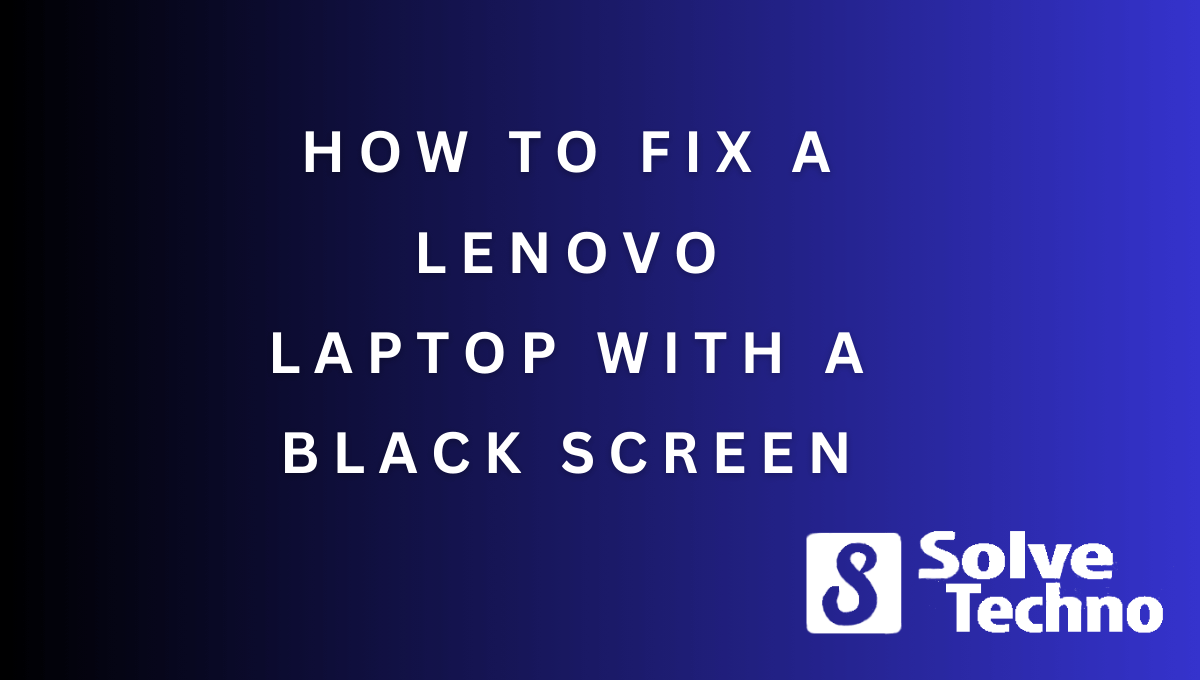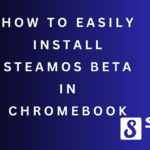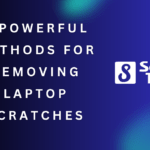To fix a black screen on a Lenovo laptop, you can try a few troubleshooting steps. First, try holding the power button for 15 seconds to force shutdown the device, then turn it back on.
If that doesn’t work, try connecting an external monitor to see if the screen displays there. If it does, the issue may be with the laptop’s screen or display cable. In this case, you may need to contact Lenovo support for further assistance.
Lenovo laptops are known for their reliability and performance, but like any electronic device, they can encounter issues. One common problem is when the laptop screen goes black, leaving users frustrated and unsure of how to fix it. We will explore some troubleshooting steps to help you resolve the black screen issue on your Lenovo laptop. Whether it’s a software or hardware-related problem, these steps will guide you in identifying the root cause and taking the necessary actions to get your laptop back up and running. So, without further ado, let’s dive into the solutions for fixing a black screen on a Lenovo laptop.
Table of Contents
Check Power Connection
To fix a black screen on a Lenovo laptop, start by checking the power connection. Ensure that the laptop is properly plugged into the power source. Check if the power cord is securely connected to both the laptop and the wall outlet.
If the connection is loose or if the cable is damaged, try using a different power cord. Also, make sure that the power outlet is functioning properly by plugging in another electronic device. If the laptop still has a black screen after checking the power connection, there may be other underlying issues that require professional assistance.
Contacting Lenovo customer support or taking the laptop to a certified technician can help diagnose and resolve the problem.
Force Restart The Laptop
To fix a black screen on a Lenovo laptop, force restart it. Hold down the power button for 10 seconds to shut it down completely. After a few seconds, power it on again. This simple step might resolve the black screen issue and bring your laptop back to life.
Remember to hold the power button long enough for the laptop to turn off completely before restarting it. Give it a moment to reboot and see if the black screen is gone. If the problem persists, there might be other underlying causes that need further investigation.
However, a force restart is often the first solution to try when faced with a black screen on a Lenovo laptop.
Adjust Display Brightness And External Monitor
To fix a black screen on a Lenovo laptop, adjust the display brightness by pressing the F7 key (or Fn + F7) to increase it. Another option is to connect an external monitor and check if the laptop screen properly displays on it.
By following these steps, you can troubleshoot and resolve the issue with your Lenovo laptop’s black screen.
Update Graphics Driver
To fix a black screen issue on a Lenovo laptop, start by updating the graphics driver. Access the Device Manager by right-clicking the Start menu and selecting it. Expand the Display Adapters section and right-click on the graphics driver. Select “Update driver” and follow the on-screen instructions to complete the process.
This will ensure that your laptop is equipped with the latest graphics driver, which may resolve the black screen problem. Keeping your drivers up to date is crucial for optimal performance and compatibility with your system. Take the necessary steps to ensure your Lenovo laptop functions smoothly and without any black screen issues.
Boot Into Safe Mode
To fix a Lenovo laptop with a black screen, you can try booting into Safe Mode. Restart the laptop and repeatedly press the F8 key during startup to access the Advanced Boot Options menu. From there, select “Safe Mode” to see if the screen is displayed properly.
If it is, you can proceed to uninstall any recently installed software or drivers that may be causing the issue. This can help resolve the black screen problem and get your Lenovo laptop back up and running smoothly.
Perform A System Restore
Perform a system restore by typing “System Restore” in the search bar. Select the corresponding option. Follow the on-screen instructions to choose a restore point and start the process. Keep in mind that this may remove recently installed programs.
Contact Lenovo Support
If your Lenovo laptop screen is black, the first step is to contact Lenovo support. Visit their website and find the support page. From there, you can either submit a support ticket or call their customer service for assistance. It’s important to reach out to Lenovo directly to get the most accurate and efficient help for your specific issue.
They have trained professionals who can guide you through troubleshooting steps or provide further instructions to fix the black screen problem. Don’t hesitate to seek help from the experts at Lenovo to get your laptop back up and running smoothly again.
Visit A Computer Repair Shop
When experiencing a black screen issue on your Lenovo laptop, it’s best to seek assistance from a professional. Look for reputable computer repair shops in your area, ensuring they have the necessary expertise to address the problem. Once you have identified a suitable shop, take your laptop there and explain the issue in detail.
This will allow the technician to provide you with the appropriate solution and get your laptop back up and running. Seeking professional help ensures that the problem is accurately diagnosed and resolved, giving you peace of mind and avoiding potential further damage.
Consider Hardware Replacement
If you have exhausted all other methods and your Lenovo laptop still has a black screen, it may be time to consider hardware replacement. In such cases, consulting a professional technician is crucial for an assessment and potential repairs. They have the expertise to determine if any hardware components need to be replaced and can provide the necessary assistance.
It’s essential to trust the expertise of a professional who can properly diagnose the issue and offer appropriate solutions. So, if you find yourself in a situation where your Lenovo laptop has a persistent black screen, reach out to a technician to get the expert help you need.
Frequently Asked Questions Of How To Fix It When A Lenovo Laptop Has A Black Screen
Why Is My Lenovo Laptop On But The Screen Is Black?
Your Lenovo laptop may have a black screen even when it’s on due to a display or software issue.
How Do I Fix My Laptop Black Screen But Still On?
To fix a laptop’s black screen while it’s still on, try these steps: restart, check connections, update drivers, seek professional help if necessary.
How Do I Fix My Lenovo Screen Not Working?
To fix a Lenovo screen not working:1. Restart your computer and check for loose connections. 2. Update your graphics driver from the Lenovo website or using driver update software. 3. Try connecting to an external display to rule out hardware issues.
4. If the problem persists, contact Lenovo customer support for further assistance. Note: Troubleshooting steps may differ based on your specific Lenovo model and operating system.
How Do I Fix A Black Screen On My Lenovo Laptop?
To fix a black screen on your Lenovo laptop, try restarting the laptop, checking the display brightness and cable connections, connecting an external monitor, or performing a power reset. If these steps don’t work, you may need to seek further professional assistance.
Conclusion
To wrap it up, dealing with a black screen issue on your Lenovo laptop can be frustrating, but there are several effective solutions available. Start by checking the power supply and connections, as even a minor glitch can cause the screen to go black.
If that doesn’t work, try booting the laptop in safe mode and updating the graphics driver or rolling it back to a previous version. In some cases, a BIOS update may be necessary, so keep that in mind. Performing a system restore or factory reset can also help resolve the problem, but make sure to back up your important files beforehand.
Remember to regularly update your operating system and keep your antivirus software up to date to prevent potential issues. By following these steps, you can hopefully get your Lenovo laptop up and running again without any black screen woes.
Tanz is a seasoned tech enthusiast on a mission to simplify the digital world for everyone. Whether you’re a tech novice or a seasoned pro, her insightful how to articles aim to empower you with the knowledge and skills you need to navigate the ever-evolving tech landscape confidently.