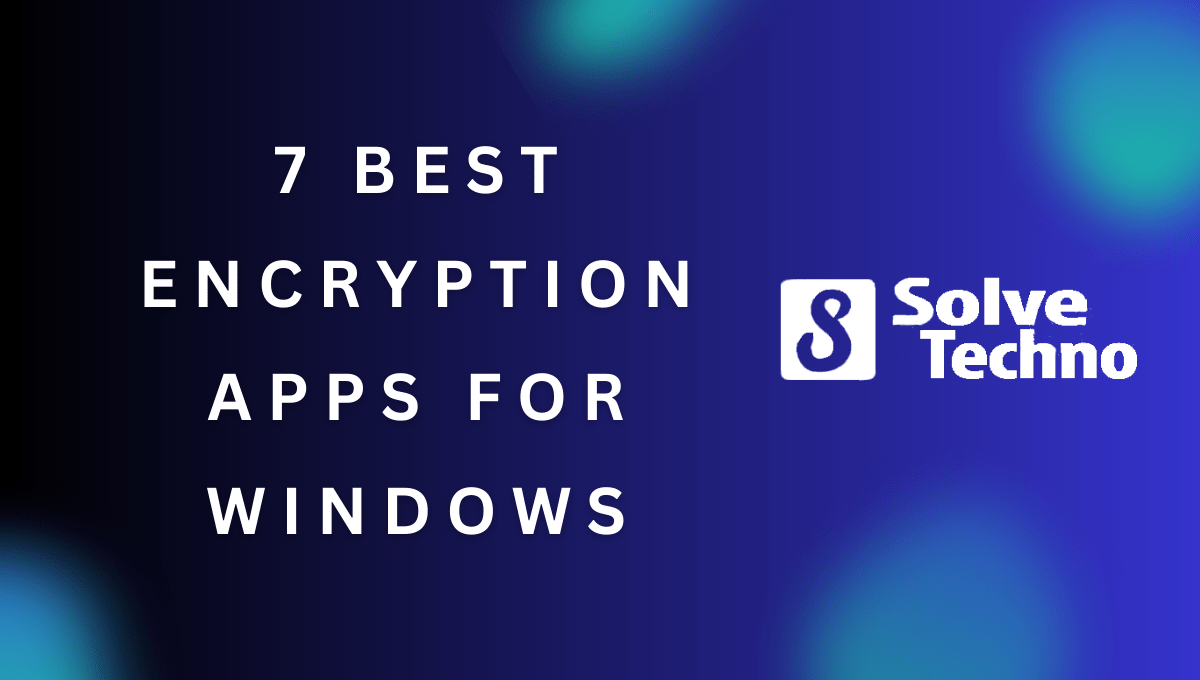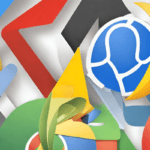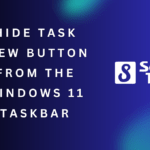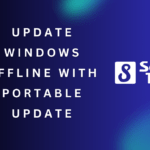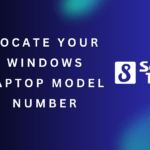These are the 7 best encryption apps for Windows that provide maximum security and protection. Encrypt your sensitive files and communications with these trusted applications.
In today’s increasingly digital world, ensuring the security and privacy of our data is of paramount importance. Whether you want to safeguard personal documents, protect sensitive business information, or keep your online conversations private, using encryption apps is crucial. Windows users are fortunate to have an array of options available that offer top-notch security features.
We will explore the 7 best encryption apps for Windows that you can rely on to keep your data secure. These apps provide robust encryption algorithms, user-friendly interfaces, and varied functionalities. Let’s dive in and find the perfect encryption app to meet your security needs on Windows.
Table of Contents
Why Data Encryption Is Essential For Windows Users
Data encryption is a crucial security measure for Windows users. Discover the 7 best encryption apps that can protect your sensitive information effectively.
Importance Of Protecting Sensitive Data On Windows Devices
Data encryption is a crucial step in safeguarding sensitive information on Windows devices. With cyber threats and data breaches becoming increasingly common, it is essential for Windows users to take proactive measures to protect their data. Encryption ensures that data is transformed into an unreadable format, making it virtually impossible for unauthorized individuals to gain access to it.
By encrypting sensitive data, Windows users can mitigate the risks associated with data breaches and cyberattacks, ultimately enhancing their security and peace of mind.
Risks Of Data Breaches And Cyberattacks
Windows users are susceptible to various risks, including data breaches and cyberattacks. Without proper protection, sensitive information stored on Windows devices can be targeted by malicious individuals or organizations. The consequences can be severe, ranging from financial loss and identity theft to reputational damage.
Cybercriminals continue to develop sophisticated methods to exploit vulnerabilities in Windows systems, making it crucial for users to be proactive in implementing security measures, such as data encryption.
Some specific risks include:
- Unauthorized access: Without encryption, data stored on a Windows device can be easily accessed by unauthorized individuals who gain physical or remote access to the device.
- Network vulnerabilities: When connected to the internet, Windows devices are exposed to various types of cyber threats, including malware, phishing attacks, and network breaches.
- Insider threats: Even within an organization, the risk of data breaches from employees or contractors exists. Encryption can help mitigate the potential damage caused by these insider threats.
Benefits Of Using Encryption Apps To Enhance Security
Using encryption apps on Windows devices can provide numerous benefits for enhancing security. These apps offer advanced encryption techniques that help protect sensitive data from unauthorized access. Here are some key benefits:
- Confidentiality: Encryption ensures that only authorized individuals can access data by encrypting it with a unique key, making it unreadable for others.
- Integrity: Encryption not only protects data from unauthorized access but also ensures its integrity. It verifies that data remains unaltered during transit or storage.
- Compliance with regulations: Many industries have regulatory requirements for protecting sensitive data. Encryption apps can help Windows users meet these compliance standards.
- Multi-factor authentication: Encryption apps often offer additional security features like multi-factor authentication, adding an extra layer of protection to ensure only authorized users can access encrypted data.
- Ease of use: Modern encryption apps are designed to be user-friendly, making it easy for Windows users to encrypt their data without requiring advanced technical knowledge.
Now that we understand the importance of data encryption and its benefits for Windows users, let’s explore some of the best encryption apps available for enhancing security on Windows devices.
Bitlocker: Microsoft’S In-Built Encryption Solution
BitLocker is Microsoft’s built-in encryption solution, offering top-notch protection for your Windows device. Discover the 7 best encryption apps for Windows, ensuring your data remains secure and safeguarded from unauthorized access.
Overview Of Bitlocker And Its Features
- BitLocker is a robust encryption solution developed by Microsoft for Windows operating systems.
- It provides enhanced security by encrypting entire drives, including the system and data partitions.
- The main features of BitLocker include full disk encryption, transparent operation, integrated management, and support for various authentication methods.
- By encrypting the entire drive, BitLocker protects data at rest, ensuring that unauthorized users cannot access or modify sensitive information.
- BitLocker also supports the use of Trusted Platform Modules (TPM), which provide additional hardware-based security.
Step-By-Step Guide To Enable And Set Up Bitlocker On Windows
- Start by opening the Control Panel and navigating to the BitLocker Drive Encryption settings.
- Select the drive you want to encrypt and click on the “Turn On BitLocker” option.
- Choose between using a TPM or a password to unlock the drive.
- If you decide to use a TPM, ensure that it is enabled in the computer’s BIOS settings.
- Follow the prompts to save the recovery key in case you forget the password or encounter any issues.
- Select the encryption method, either new encryption mode (XTS-AES 256) or compatible mode (AES-CBC 128).
- Choose to encrypt only the used disk space for faster encryption or encrypt the entire drive for maximum security.
- Wait for the encryption process to complete, which can take a significant amount of time depending on the drive size and system performance.
- Once the drive is encrypted, you can access it by unlocking it with your chosen authentication method.
Pros And Cons Of Using Bitlocker For Data Encryption
- Pros:
- Seamless integration with Windows operating systems, as it is built-in and does not require additional software installation.
- Full disk encryption provides comprehensive protection for sensitive data.
- BitLocker can be centrally managed in enterprise environments using Microsoft’s Active Directory.
- It supports multiple authentication methods, including TPM, password, and smart card.
- Recovery key options ensure that you can regain access to encrypted data even if you forget the password.
- Cons:
- BitLocker is only available on specific editions of Windows, such as the Pro and Enterprise versions.
- TPM may not be available on all computers, requiring the use of a password for unlocking.
- Some advanced features, such as BitLocker Network Unlock, require additional infrastructure and configuration.
- Initial encryption and decryption processes can be time-consuming, especially for large drives.
- BitLocker does not offer cross-platform compatibility with other operating systems.
How Bitlocker Compares To Other Encryption Apps
- BitLocker vs. VeraCrypt:
- BitLocker is built-in to Windows, while VeraCrypt requires separate installation.
- BitLocker offers seamless integration with the operating system, while VeraCrypt provides cross-platform compatibility.
- Advanced features such as hidden volumes and plausible deniability are available in VeraCrypt but not in BitLocker.
- BitLocker vs. AxCrypt:
- BitLocker provides full disk encryption, while AxCrypt focuses on file-level encryption.
- AxCrypt offers a simpler user interface and is easier to use for individual file encryption.
- BitLocker includes enterprise management features, which are not present in AxCrypt.
- BitLocker vs. DiskCryptor:
- BitLocker is developed by Microsoft, while DiskCryptor is an open-source encryption solution.
- Both BitLocker and DiskCryptor offer similar functionality, but BitLocker provides deeper integration with the Windows operating system.
- DiskCryptor allows customization of the encryption algorithm, which is not available in BitLocker.
BitLocker is a powerful built-in encryption solution for Windows that provides comprehensive protection for sensitive data. It offers seamless integration with the operating system, various authentication methods, and centralized management capabilities. However, it is important to consider the limitations, such as compatibility restrictions and the availability of specific Windows editions.
Comparisons with other encryption apps highlight the unique features and differences between them, allowing users to make an informed choice based on their specific needs.
Veracrypt: Open-Source Encryption Powerhouse
VeraCrypt stands out among the 7 best encryption apps for Windows, delivering powerful encryption capabilities with its open-source platform. Keep your data secure with this reliable and easy-to-use encryption software.
VeraCrypt is an exceptional encryption application for Windows users. It is a powerful and reliable open-source solution that offers robust security features to safeguard your sensitive data. With its user-friendly interface and extensive capabilities, VeraCrypt has become the go-to choice for individuals and organizations seeking top-notch encryption software.
Introduction To Veracrypt And Its Open-Source Nature
- VeraCrypt is a renowned encryption software for Windows that prides itself on being open source.
- Being open source means that the program’s source code is freely available for review and modification by anyone.
- This transparency fosters trust among users, as it allows security experts to scrutinize the code, uncover vulnerabilities, and propose improvements.
- The open-source nature of VeraCrypt ensures continuous enhancements and updates, making it a reliable and secure encryption powerhouse.
Unique Features And Benefits Of Veracrypt
- Support for various encryption algorithms such as AES, Serpent, and Twofish provides flexibility and robust security.
- VeraCrypt allows the creation of encrypted virtual disk drives, ensuring your data is protected even if the entire device is compromised.
- The software supports hidden volumes, enabling users to create an additional layer of protection by concealing sensitive data within an existing encrypted volume.
- VeraCrypt offers system partition encryption, allowing you to encrypt your entire operating system drive, ensuring that all files and data are secure.
- The software is compatible with multiple platforms, including Windows, Mac OS, and Linux, ensuring seamless encryption across different devices.
Installation And Configuration Process For Windows Users
To start benefiting from VeraCrypt’s powerful encryption capabilities, Windows users need to follow these simple steps:
- Begin by downloading and installing the latest version of VeraCrypt from the official website.
- Launch the VeraCrypt application on your Windows device.
- Select a drive letter or an empty NTFS folder where you want to mount your encrypted volume.
- Click on ‘Create Volume’ to initiate the volume creation wizard.
- Select the desired volume type, such as a standard volume or a hidden volume, and follow the wizard’s prompts.
- Choose an encryption algorithm and configure the desired options.
- Select the size and location of the volume, and assign a strong password or keyfile for authentication.
- Format the volume to complete the creation process.
- Mount the newly created VeraCrypt volume by selecting the appropriate drive letter or NTFS folder.
Real-Life Examples Of Situations Where Veracrypt Shines
VeraCrypt proves invaluable in various scenarios where data security is paramount:
- Protecting sensitive personal documents, such as financial records, tax returns, and confidential correspondence.
- Securing proprietary business information, ensuring it remains confidential and inaccessible to unauthorized individuals.
- Safeguarding intellectual property, ensuring that valuable trade secrets and research stay protected from prying eyes.
- Encrypting portable storage devices, such as USB drives and external hard drives, to prevent data leakage if the device is lost or stolen.
- Providing a secure environment for remote workers who need to access sensitive company data while minimizing the risk of data breaches.
VeraCrypt’s open-source nature, unique features, and straightforward installation process make it an exceptional encryption application for Windows users. Its versatility and robust security measures ensure the protection of personal and sensitive data in various real-life scenarios. Trust VeraCrypt to keep your encrypted data safe from unauthorized access and maintain your privacy intact.
Axcrypt: User-Friendly Encryption Solution
AxCrypt is one of the top encryption apps for Windows, providing a user-friendly solution for securing sensitive data. With its easy-to-use interface, AxCrypt keeps your files protected with strong encryption, ensuring your privacy and peace of mind.
Overview Of Axcrypt And Its Intuitive Interface:
AxCrypt is a user-friendly encryption solution that provides a secure way to protect your sensitive files and folders on Windows. With its intuitive interface, even those without technical expertise can easily encrypt and decrypt their data. Here’s what you need to know about AxCrypt:
- Clean and simple interface: AxCrypt offers a clean and straightforward user interface, making it easy to navigate and understand for both beginner and advanced users.
- One-click file encryption: With just a few clicks, you can encrypt any file or folder using AxCrypt. Simply right-click on your desired file or folder, select the “Encrypt” option, and AxCrypt will do the rest.
- Seamless integration: AxCrypt seamlessly integrates with the Windows Explorer interface, allowing you to encrypt and decrypt files directly from your file explorer without needing to open the AxCrypt application separately.
- Advanced encryption algorithms: AxCrypt uses strong encryption algorithms such as AES-256, ensuring that your files are well protected against unauthorized access.
- Password-based security: To encrypt your files, AxCrypt uses a password-based system. This means that you’ll need to set a strong password, which will be used to encrypt and decrypt your files. It’s crucial to choose a unique and secure password to ensure maximum security.
Key Features And Functionality Of Axcrypt:
When it comes to encryption apps for Windows, AxCrypt stands out with its range of features and functionality. Here are some key highlights:
- Secure sharing: AxCrypt allows you to securely share your encrypted files with others. You can grant access to specific recipients by sharing the encrypted file along with the password. This ensures that only authorized individuals can decrypt and access the content.
- Automatic re-encryption: AxCrypt automatically re-encrypts your files after every modification, ensuring that all your changes are consistently protected. This feature eliminates the need to manually encrypt files after making modifications.
- Cloud storage compatibility: AxCrypt works seamlessly with popular cloud storage services like Dropbox, Google Drive, and OneDrive. It automatically syncs encrypted files to your cloud storage, allowing you to access them from anywhere while maintaining security.
- File name encryption: AxCrypt not only encrypts the content of your files but also encrypts the names of the files. This additional layer of security keeps your file metadata private and further protects your sensitive information.
Step-By-Step Guide To Encrypting Files And Folders With Axcrypt:
Encrypting your files and folders with AxCrypt is a straightforward process. Follow these simple steps to ensure your data remains secure:
- Install AxCrypt: Download and install the AxCrypt software from the official website.
- Set up an account: Create an account by providing your email address and setting a strong password.
- Launch AxCrypt: Open AxCrypt and log in with your newly created account.
- Encrypt a file or folder: Right-click on the file or folder you wish to encrypt, select the “Encrypt” option, and enter your AxCrypt password when prompted.
- Verify encryption: Once encrypted, the file or folder will have a different icon to indicate its secured status.
- Decrypt a file or folder: To decrypt a file or folder, simply double-click on it and provide the password when prompted.
- Securely share encrypted files: To share an encrypted file, send the file and password separately to the intended recipient. They can then use AxCrypt to decrypt and access the file.
Comparison To Other Encryption Apps In Terms Of Ease Of Use:
AxCrypt is renowned for its user-friendly interface and intuitive encryption process. When compared to other encryption apps available for Windows, AxCrypt offers several advantages:
- Simplified encryption: AxCrypt’s one-click file encryption option makes the encryption process quick and effortless for users of any level of expertise.
- Seamless integration: The integration of AxCrypt with the Windows Explorer interface makes it convenient to encrypt and decrypt files directly from the file explorer, eliminating the need for extra steps.
- Beginner-friendly: AxCrypt’s straightforward interface and step-by-step instructions make it exceptionally user-friendly, even for those new to encryption.
- Password-based encryption: AxCrypt’s reliance on password-based security simplifies the encryption process for users, as it avoids the need for complex encryption keys or certificates.
By offering a hassle-free experience and a range of intuitive features, AxCrypt stands out as one of the best encryption apps for Windows users, particularly those seeking a user-friendly encryption solution.
Folder Lock: Comprehensive Data Protection Suite
Folder Lock is a comprehensive data protection suite that offers top-notch encryption for Windows users. With its user-friendly interface and advanced security features, it is considered one of the best encryption apps available.
Introduction To Folder Lock And Its All-In-One Encryption Capabilities
Folder Lock is a comprehensive data protection suite designed specifically for Windows users. With its powerful encryption capabilities, it allows you to safeguard your personal and sensitive files effectively. In this section, we will explore the key features that set Folder Lock apart from other encryption apps, and learn how to secure files, folders, and even entire drives with this robust tool.
So, let’s dive in and discover the benefits of using Folder Lock for Windows encryption.
Key Features That Set Folder Lock Apart From Other Encryption Apps:
- Advanced Encryption: Folder Lock utilizes advanced encryption algorithms like AES-256, ensuring your data remains secure and inaccessible to unauthorized users.
- File Locking: You can lock individual files with a simple click, making them completely inaccessible to anyone without the password.
- Secure Backup: Folder Lock enables you to create secure backups of your encrypted files, providing an additional layer of protection against data loss.
- Cloud Storage Encryption: With Folder Lock, you can encrypt and sync your files across various cloud storage platforms for enhanced security.
- Stealth Mode: This feature allows you to hide the Folder Lock application itself, ensuring your encrypted files stay completely hidden from prying eyes.
- Shredding: Folder Lock comes equipped with a file shredder that permanently deletes your files, leaving no trace behind.
- Password Wallet: It includes a password manager to securely store your sensitive login credentials and credit card details.
How To Secure Files, Folders, And Even Entire Drives With Folder Lock:
- Start by downloading and installing Folder Lock on your Windows computer.
- Launch the application and create a master password to access the software.
- To secure files or folders, navigate to the respective location within Folder Lock and click on the “Lock Files” or “Lock Folders” options. Select the files or folders you want to encrypt and click “Lock” to protect them.
- If you wish to secure an entire drive, go to the “Lock Drives” option within Folder Lock and choose the drive you want to encrypt. Click “Lock” to initiate the encryption process.
- Once locked, the files, folders, or drives can only be accessed with the correct password. To unlock and access the protected items, simply enter your master password.
Pros And Cons Of Using Folder Lock For Windows Encryption:
Pros:
- Comprehensive data protection suite with advanced encryption features.
- Easy-to-use interface, suitable for both beginners and advanced users.
- Offers a variety of encryption options for files, folders, and drives.
- Provides secure backups and cloud integration for added convenience.
- Includes additional features like stealth mode and password wallet.
Cons:
- The free version has limited functionality, with some features only available in the paid version.
- In rare cases, the process of encrypting large files or drives may take longer.
Folder Lock is a reliable encryption app for Windows that offers comprehensive data protection with its advanced encryption algorithms and additional security features. Its user-friendly interface and versatility make it a popular choice for securing files, folders, and even entire drives.
With Folder Lock, you can rest assured that your sensitive data remains secure and protected from unauthorized access.
Nordlocker: Cloud-Based Encryption For Enhanced Security
NordLocker is a top choice among the 7 best encryption apps for Windows, offering cloud-based encryption for enhanced security. Keep your data safe with this user-friendly and reliable encryption tool.
Overview Of Nordlocker And Its Focus On Cloud-Based Encryption:
NordLocker is a powerful encryption app designed specifically for Windows users. With its advanced cloud-based encryption technology, NordLocker provides enhanced security for your sensitive files and data. By encrypting your files before they are uploaded to the cloud, NordLocker ensures that even if your cloud storage is compromised, your files remain secure and unreadable to unauthorized individuals.
Key Features And Benefits Of Using Nordlocker:
- Strong encryption: NordLocker uses the highest level of encryption protocols, including AES-256 and a secure key management system, to safeguard your files.
- Easy file encryption: With NordLocker, you can easily encrypt your files by simply dragging and dropping them into the NordLocker folder. This ensures that all your sensitive files are protected with just a few clicks.
- Seamless integration with cloud storage services: NordLocker seamlessly integrates with popular cloud storage services like Dropbox, Google Drive, and OneDrive, allowing you to encrypt and store your files securely in the cloud.
- Zero-knowledge architecture: NordLocker follows a zero-knowledge architecture, which means that only you have access to your encryption keys. Even NordLocker cannot access your encrypted files or decrypt them without your permission.
- Cross-platform compatibility: NordLocker is not limited to Windows. You can also access your encrypted files on macOS, iOS, and Android devices, ensuring that your files are protected no matter which device you use.
Installation And Setup Process For Windows Users:
- Visit the NordLocker website and download the installation file.
- Run the installation file and follow the on-screen instructions to complete the installation process.
- Once installed, launch NordLocker and create a new NordLocker account or log in with your existing account.
- After logging in, NordLocker will prompt you to set up a master password. This master password will be used to encrypt and decrypt your files, so make sure to choose a strong and memorable password.
- Once you’ve set up your master password, NordLocker will create a virtual locker on your computer where you can store and access your encrypted files. You can also choose to encrypt files stored in other locations on your computer.
How Nordlocker Integrates With Cloud Storage Services:
- NordLocker seamlessly integrates with popular cloud storage services, including Dropbox, Google Drive, and OneDrive.
- When you save a file to your NordLocker virtual locker, it is automatically encrypted using AES-256 encryption.
- The encrypted file can then be securely uploaded to your chosen cloud storage service, ensuring that your files are protected both locally and in the cloud.
- To access your encrypted files, simply open the NordLocker app and navigate to your virtual locker. From there, you can decrypt and view your files.
- Any changes you make to your encrypted files will be automatically synced to your cloud storage, ensuring that your files are always up to date and secure.
NordLocker offers Windows users a reliable and secure encryption solution with its cloud-based encryption technology. With its strong encryption, easy file encryption process, seamless integration with cloud storage services, and cross-platform compatibility, NordLocker provides enhanced security for your sensitive files and data.
Install NordLocker on your Windows device today to take advantage of its powerful encryption capabilities.
Cryptomator: Encryption With Client-Side Privacy
Cryptomator is one of the 7 best encryption apps for Windows that ensures client-side privacy with its advanced encryption features, keeping your sensitive data secure and protected.
Cryptomator is a powerful encryption app for Windows that prioritizes client-side privacy, ensuring the utmost security for your sensitive files. With its user-friendly interface and robust features, Cryptomator stands out as an excellent choice for individuals and businesses seeking strong encryption solutions.
Introduction To Cryptomator And Its Client-Side Encryption Approach
Cryptomator employs a client-side encryption approach, meaning your files are encrypted on your device before they are synced to the cloud. This ensures that only you hold the encryption keys, granting you full control over your data privacy. With Cryptomator, you can protect your files from unauthorized access and surveillance.
Cryptomator’s client-side encryption offers several benefits:
- It provides end-to-end encryption, ensuring that your files are secure whether they are stored locally or in the cloud.
- You have complete control over your encryption keys, making it impossible for anyone, including service providers, to access your files without your permission.
- The encryption and decryption process is seamless, enabling you to access and work with your files as you normally would, without any compromise on usability or convenience.
- Cryptomator supports integration with various cloud storage providers, allowing you to encrypt files stored on popular services like Dropbox, Google Drive, and OneDrive.
Features And Benefits Of Using Cryptomator
When it comes to encrypting files on Windows, Cryptomator offers a range of features and benefits that make it a top choice:
- User-friendly interface: Cryptomator’s intuitive interface makes it easy for even beginners to encrypt and access their files securely.
- Cross-platform compatibility: You can use Cryptomator across different operating systems, including Windows, macOS, Linux, and even mobile platforms like iOS and Android.
- Strong encryption algorithms: Cryptomator utilizes industry-standard encryption algorithms like AES and RSA, ensuring the highest level of protection for your files.
- Transparent file encryption: With Cryptomator, individual files are encrypted rather than entire containers, allowing for efficient file syncing and reducing storage overhead.
- Automatic file unlocking: Cryptomator can automatically decrypt files as you access them, making the process seamless and hassle-free.
- Password protection: You can set a master password to secure your Cryptomator vault, adding an extra layer of protection to your encrypted files.
Step-By-Step Guide To Encrypting And Accessing Files With Cryptomator
To help you get started with Cryptomator, here’s a step-by-step guide to encrypting and accessing your files:
- Download and install Cryptomator on your Windows device.
- Create a new vault and set a strong master password.
- Choose a location for your vault, either on your local device or a cloud storage provider.
- Add the files you want to encrypt to the vault. Cryptomator will automatically encrypt them.
- Access your encrypted files through the Cryptomator interface or the synchronized folder on your device.
- When you want to access a file, Cryptomator will decrypt it on-the-fly, allowing you to view and modify it.
- Enjoy the peace of mind that comes with knowing your files are protected with client-side encryption.
Comparison To Other Encryption Apps In Terms Of Privacy
When it comes to privacy, Cryptomator stands out among other encryption apps for Windows. Here’s a comparison of Cryptomator with other popular encryption apps:
- VeraCrypt: While VeraCrypt offers robust encryption features, it lacks the client-side privacy aspect that Cryptomator prioritizes. Cryptomator ensures that your files are encrypted on your device before being uploaded, maintaining your privacy.
- AxCrypt: AxCrypt focuses on file-level encryption, but it does not provide the same level of flexibility and control as Cryptomator’s client-side encryption. With Cryptomator, you hold the encryption keys, offering enhanced privacy and security.
- FileVault: Limited to macOS, FileVault provides great encryption for Apple users. However, if you need a cross-platform solution with client-side privacy, Cryptomator is the way to go.
If you value your privacy and are looking for an encryption app for Windows that prioritizes client-side encryption, Cryptomator is an ideal choice. Its user-friendly interface, robust features, and seamless file access make it a top contender in the market.
With Cryptomator, you can encrypt your files with confidence, knowing that your privacy is safeguarded.
Veracrypt Vs. Axcrypt Vs. Folder Lock Vs. Nordlocker Vs. Cryptomator: A Comparative Analysis
VeraCrypt, AxCrypt, Folder Lock, NordLocker, and Cryptomator are among the top encryption apps for Windows. This comparative analysis delves into their features and benefits to help you choose the best option for your data security needs.
Detailed Comparison Of The Top Encryption Apps For Windows
- VeraCrypt: This powerful encryption app offers a high level of security, with features like strong encryption algorithms and hidden volumes. It also allows for seamless encryption of individual files or entire drives.
- AxCrypt: Known for its simplicity and user-friendly interface, AxCrypt is an excellent choice for those who prioritize ease of use. It offers strong encryption and integrates smoothly with Windows Explorer for convenient file encryption and decryption.
- Folder Lock: With its comprehensive set of features, Folder Lock offers more than just encryption. It also includes options for password protection, folder hiding, and file shredding. Its intuitive interface makes it suitable for both beginners and advanced users.
- NordLocker: Developed by the trusted VPN provider NordVPN, NordLocker provides robust security and a user-friendly experience. It allows you to encrypt files and folders effortlessly, and includes additional features like cloud storage synchronization.
- Cryptomator: Designed specifically for cloud storage encryption, Cryptomator ensures that your files are protected on platforms like Google Drive and Dropbox. Its user-friendly interface and open-source nature make it a reliable choice for those concerned about privacy.
Evaluation Based On Security Features, Ease Of Use, Compatibility, And Pricing
- Security features:
- VeraCrypt: Offers strong encryption algorithms and hidden volumes for enhanced security.
- AxCrypt: Provides secure encryption with easy-to-use features.
- Folder Lock: Offers a range of security features including password protection and file shredding.
- NordLocker: Ensures robust security and encryption for files and folders.
- Cryptomator: Focuses on cloud storage encryption for maximum privacy.
- Ease of use:
- VeraCrypt: Offers a wide range of features but may require technical knowledge for optimal use.
- AxCrypt: Known for its user-friendly interface and simplicity.
- Folder Lock: Integrates seamlessly with Windows Explorer, making it easy to use for beginners.
- NordLocker: Provides a straightforward and intuitive user experience.
- Cryptomator: Designed with simplicity in mind, making it accessible to all users.
- Compatibility:
- VeraCrypt: Supports multiple platforms, including Windows, macOS, and Linux.
- AxCrypt: Works on Windows, macOS, Android, and iOS devices.
- Folder Lock: Compatible with Windows operating systems.
- NordLocker: Works on Windows and macOS devices.
- Cryptomator: Compatible with Windows, macOS, and Linux, as well as mobile platforms.
- Pricing:
- VeraCrypt: Open-source and free to use.
- AxCrypt: Offers a free version with limited features, as well as a premium version.
- Folder Lock: Provides a free trial, with the option to purchase a lifetime license.
- NordLocker: Offers a freemium model, with additional features available through a subscription.
- Cryptomator: Open-source and free to use.
Recommendations For Different Use Cases And User Preferences
- For advanced users who prioritize security and customization, VeraCrypt is an excellent choice.
- Individuals who value simplicity and ease of use may prefer AxCrypt or NordLocker.
- If you need comprehensive security features beyond just encryption, Folder Lock is worth considering.
- For those primarily concerned with encrypting files stored on cloud platforms, Cryptomator is the ideal option.
- Consider the compatibility of each app with your preferred devices and operating systems before making a decision.
- Take into account the pricing models of each app, and choose one that aligns with your budget and desired features.
Choose the encryption app that best suits your needs and ensures your files and folders remain secure and private on your Windows device. Whether you prioritize advanced security features, user-friendly interfaces, or compatibility with cloud storage, there is an encryption app for every use case and user preference.
Frequently Asked Questions On The 7 Best Encryption Apps For Windows
Which Software Is Best For File Encryption?
The best software for file encryption is determined by one’s specific needs and preferences.
What Is The Strongest Encryption Algorithm 2023?
The strongest encryption algorithm in 2023 is considered to be AES-256, ensuring high-level security.
Is There A Free Encryption Software?
Yes, there are free encryption software options available for securing your data.
What Is The Best Way To Encrypt Files On My Computer?
Encrypting files on your computer can be done easily by using reliable encryption software.
Conclusion
To sum up, these seven encryption apps for Windows provide outstanding security and privacy features. Whether you need to protect your personal documents, sensitive business data, or simply have peace of mind, these apps offer reliable encryption capabilities. BitLocker and VeraCrypt are great choices for overall encryption needs, while AxCrypt focuses on user-friendly features.
If you’re concerned about cloud storage, Boxcryptor and Cryptomator are perfect solutions. For those who require additional security features, Folder Lock and NordLocker offer advanced functionalities. Ultimately, the best encryption app for you depends on your specific requirements and preferences.
Remember to choose an app with strong encryption algorithms, user-friendly interfaces, and compatibility with your Windows operating system. With these top encryption apps for Windows, you can confidently protect your data and ensure that your information remains secure.
Shamim’s commitment to helping people goes beyond his writing. He understands the frustrations and roadblocks that technology can present, and his goal is to remove those obstacles and foster a sense of empowerment in his readers.