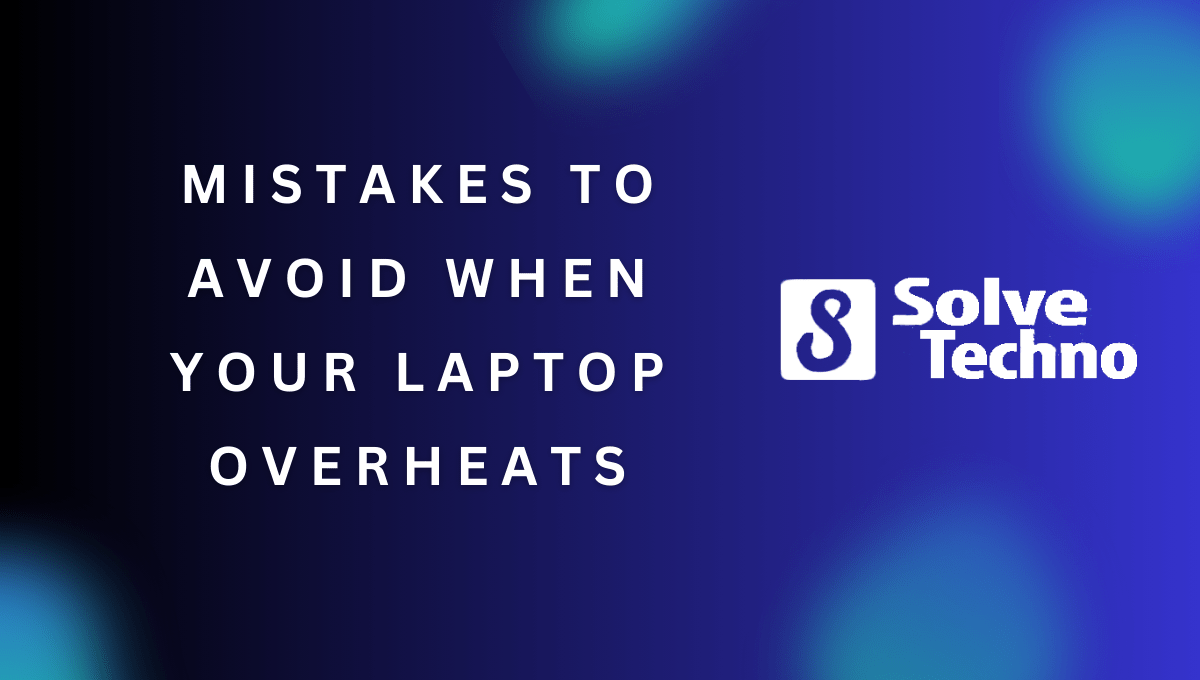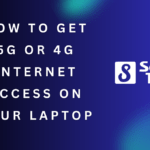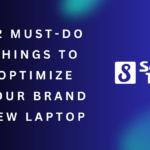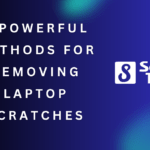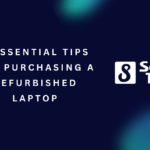When your laptop overheats, there are six mistakes you should avoid to prevent further damage. Follow these guidelines to keep your laptop running smoothly without any overheating issues.
Overheating is a common problem that laptop users encounter, and it can lead to decreased performance or even permanent damage. Understanding the mistakes to avoid when your laptop overheats is essential to maintain its longevity and functionality. By taking proactive measures and preventing these errors, you can keep your laptop cool and functioning optimally.
We will discuss six mistakes you should avoid when your laptop starts to overheat. Following these guidelines will not only prolong the lifespan of your laptop but also improve its overall performance. So, let’s dive into these essential tips and tricks to ensure your laptop stays cool.
Table of Contents
Importance Of Regular Laptop Maintenance
Regular laptop maintenance is crucial for ensuring its longevity and preventing overheating issues. Neglecting maintenance can greatly impact the performance and heating of your laptop. By adhering to certain guidelines, you can avoid common mistakes that contribute to overheating. Cleaning the laptop regularly to remove dust and debris from the vents is important.
Ensuring proper ventilation by using a cooling pad or elevating the laptop can also help. Avoid running too many programs simultaneously and close unnecessary background applications to reduce the strain on the laptop’s resources. Updating the operating system, drivers, and software regularly is vital for optimal performance and heat management.
Lastly, avoid blocking the laptop’s ventilation by placing it on soft surfaces like beds or couches. By following these maintenance practices, you can prevent overheating and extend the lifespan of your laptop.
Performing Regular Laptop Maintenance
Performing regular laptop maintenance is crucial to prevent your laptop from overheating. One important task is cleaning the laptop vents and fans, as dust and debris can easily clog them and obstruct airflow. Use compressed air or a soft brush to remove any particles.
Additionally, don’t forget to remove dust from the keyboard and other components. This can be done using a can of compressed air or a small vacuum cleaner. Another important aspect is updating software and drivers regularly. Outdated software can strain your laptop’s performance and increase its temperature.
By keeping your laptop clean and up to date, you can avoid overheating issues and ensure optimal performance.
Understanding Ventilation Areas In The Laptop
Laptops overheating can be a common issue, but understanding the ventilation areas is crucial. Proper airflow is necessary to prevent overheating. When laptops lack ventilation, they tend to heat up quickly. Identifying the areas where laptops require proper airflow is essential—mainly the fan vents located on the sides or bottom of the laptop.
These vents allow air to circulate and cool the internal components. Neglecting this aspect can lead to overheating and potential damage. Maintenance plays a vital role in preventing laptop overheating. Regularly cleaning the vents and ensuring they are free from dust and debris can greatly improve airflow.
Additionally, using your laptop on a flat surface and avoiding placing it on fabric or other materials that can block the vents can also help minimize overheating risks. By following these guidelines, you can avoid common mistakes and maintain your laptop’s optimum performance.
Avoiding Obstruction Of Ventilation Areas
Overheating is a common issue for laptops, but there are mistakes you should avoid to prevent it. When using your laptop, make sure to avoid obstructing the ventilation areas to allow proper airflow. Furthermore, it is crucial to select an appropriate surface that won’t block the laptop’s ventilation.
Consider using a laptop cooling pad to help dissipate heat effectively. Additionally, be mindful of how you position your laptop to optimize airflow. Place it on a flat and solid surface, avoiding soft materials that can trap heat. By following these guidelines, you can prevent your laptop from overheating and extend its lifespan.
Don’t let overheating hinder your laptop’s performance and productivity.
Recognizing Resource-Intensive Tasks
When your laptop overheats, it’s important to recognize resource-intensive tasks that may be causing the issue. Identifying processes that strain the laptop’s resources is key to avoiding further problems. Common examples of resource-intensive tasks include running multiple applications simultaneously, especially those that require a lot of processing power or graphics.
Video editing, gaming, and running virtual machines are also resource-intensive activities that can lead to overheating. To prevent this, make sure to close unnecessary programs and processes when not in use. Regularly clean the laptop’s vents and ensure proper airflow by using a cooling pad or elevated stand.
Avoid using your laptop on soft surfaces that can block airflow. Implementing these simple measures can help you avoid the mistakes that often lead to laptop overheating and subsequent hardware damage.
Managing Resource Usage
When your laptop overheats, there are a few mistakes you should avoid making. One important aspect is managing resource usage. By employing multitasking strategies, you can minimize strain on your CPU and GPU. A useful tool for this is the task manager, which allows you to monitor and close unnecessary applications.
Additionally, optimizing your power settings will ensure efficient utilization of resources. This will help prevent excessive heat build-up and prolong the lifespan of your laptop. So, be mindful of these guidelines to keep your laptop running smoothly and avoid any overheating issues.
Identifying Extreme Environmental Conditions
When your laptop overheats, there are six mistakes you should avoid. Extreme environmental conditions play a crucial role in this issue. Hot and humid environments have a significant impact on the temperature of your laptop. Additionally, using your laptop in cold environments poses certain risks.
It is important to be aware of these factors to ensure the optimal functioning of your device. By recognizing the potential dangers associated with temperature extremes, you can take the necessary precautions to prevent overheating and minimize the chances of damage to your laptop.
Understanding the impact of environmental conditions on your laptop’s temperature is essential for its longevity and performance. Stay informed and avoid these common mistakes to keep your laptop cool and in good working condition.
Maintaining Optimal Operating Conditions
Maintaining optimal operating conditions for your laptop is essential to avoid overheating issues. Avoid extended usage in extreme temperatures as it can cause damage to internal components. Using a laptop sleeve or case can provide insulation and protect it from external temperature variations.
Another important step is adjusting your laptop settings to adapt to the ambient temperature, ensuring it doesn’t work harder than necessary. You can do this by enabling power-saving modes and managing the fan speed. It’s also recommended to regularly clean the vents and fans to prevent dust buildup, which can contribute to overheating.
Taking these precautions will help extend the lifespan of your laptop and prevent overheating-related problems.
Detecting Hardware And Software Problems
Detecting hardware and software problems can help prevent laptop overheating. It is crucial to identify common symptoms that indicate such issues. Hardware problems include loud fan noises, random reboots, and a hot bottom surface. On the other hand, software problems may be indicated by slow performance, freezing, and excessive CPU usage.
Troubleshooting these problems and finding their root causes is important to avoid overheating. Checking for dust accumulation, updating drivers, and monitoring CPU usage can help address hardware and software issues. Moreover, ensuring proper ventilation and avoiding usage on soft surfaces can prevent overheating.
Overall, being vigilant about detecting and addressing hardware and software problems is essential for maintaining a cool and functional laptop.

Credit: www.avast.com
Addressing Hardware And Software Issues
Addressing hardware and software issues is crucial to prevent laptop overheating. Repairing or replacing faulty components should be the first step. Conduct regular system scans for malware and viruses to ensure optimal performance. Keep your software and drivers updated to avoid compatibility issues.
Taking these steps will help maintain the temperature and functionality of your laptop. Avoiding these mistakes will not only improve the overall performance of your device but also extend its lifespan. So, it’s important to be proactive in addressing any hardware or software issues to prevent your laptop from overheating.
Regular maintenance and monitoring are key to a smoother and cooler laptop experience.
Understanding The Laptop’S Cooling System
Understanding how a laptop’s cooling system works is crucial to avoid mistakes when it overheats. Heat sinks, fans, and thermal paste play significant roles in dissipating heat. The heat sink absorbs the heat produced by the laptop’s components, while the fan helps in circulating air to cool down the heat sink.
Thermal paste ensures efficient heat transfer between the components and the heat sink. By comprehending these cooling mechanisms, you can prevent overheating issues and maintain your laptop’s performance. Keeping your laptop in a well-ventilated area, regularly cleaning the air vents, and avoiding blocking the airflow are some additional measures to prevent overheating.
Taking proactive steps to address overheating can extend the lifespan of your laptop and improve its overall performance. So, invest some time in understanding and maintaining your laptop’s cooling system.
Maintaining The Laptop’S Cooling System
Maintaining the laptop’s cooling system is crucial in avoiding overheating issues. Cleaning the cooling system regularly helps to remove dust and debris that can clog the vents and hinder airflow. It is also advisable to apply thermal paste for optimum heat transfer between the processor and the heat sink.
This helps in dissipating heat effectively. In case of complex cooling system repairs, seeking professional assistance is recommended. Professionals have the necessary expertise and tools to diagnose and fix any underlying issues. By following these guidelines, you can prevent your laptop from overheating and ensure its longevity and optimal performance.
Frequently Asked Questions Of 6 Mistakes To Avoid When Your Laptop Overheats
What Is The Best Way That I Can Get My Laptop To Stop Overheating?
To prevent laptop overheating, use a cooling pad, ensure proper ventilation, clean dust, limit resource-heavy tasks, and avoid blocking air vents.
What Is The Main Cause Of Laptop Overheating?
The main cause of laptop overheating is dust accumulation in the cooling system.
What Does A Laptop Do When It Overheats?
When a laptop overheats, it can shut down abruptly to prevent any damage to internal components.
How Do I Cool Down My Laptop?
Here’s how to cool down your laptop:1. Keep the laptop on a hard surface to improve airflow and prevent overheating. 2. Clean the vents and fans regularly to remove dust and dirt that can block airflow. 3. Use a laptop cooling pad or stand to provide additional cooling.
4. Avoid using your laptop on soft surfaces like beds or couches, as they can trap heat.
Conclusion
Avoiding these mistakes when your laptop overheats is crucial to ensure its longevity and performance. By taking the necessary precautions, such as keeping the laptop clean, optimizing its placement, and monitoring its temperature, you can prevent overheating and extend its lifespan.
Regularly checking the fans, using cooling pads, and avoiding excessive multitasking or running heavy applications will also help in managing the laptop’s temperature. Remember to avoid blocking the vents and to keep the laptop on a hard surface to enhance airflow.
Lastly, it is important to address any software issues promptly and seek professional help if needed. By following these guidelines and being proactive, you can ensure that your laptop remains in optimal condition and avoids potential damage caused by overheating.
Tanz is a seasoned tech enthusiast on a mission to simplify the digital world for everyone. Whether you’re a tech novice or a seasoned pro, her insightful how to articles aim to empower you with the knowledge and skills you need to navigate the ever-evolving tech landscape confidently.