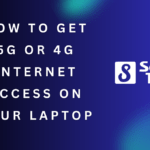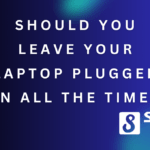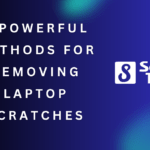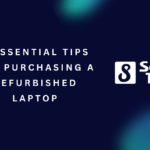If your laptop won’t turn on, there are 10 effective ways to fix it. Now, let’s explore these solutions to get your laptop up and running again.
Dealing with a laptop that refuses to turn on can be frustrating and inconvenient. Whether it’s due to a dead battery, a faulty power adapter, or a software glitch, there are several steps you can take to troubleshoot and resolve the issue yourself.
In this guide, we will walk you through ten practical methods to fix your laptop when it won’t turn on. By following these steps, you will be able to diagnose the problem and hopefully get your laptop back into working condition swiftly. Let’s dive in!
Table of Contents
Check The Power Source
To fix a laptop that won’t turn on, the first step is to check the power source. Ensure that the laptop is properly plugged in, and test the power outlet with another device to verify if it’s functioning correctly. If the power outlet is working, you can try using a different power cable or adapter to determine if the issue lies there.
Sometimes the cable or adapter may be faulty and replacing it can solve the problem. By following these steps, you can troubleshoot and resolve the issue causing your laptop not to turn on.

Credit: www.hp.com
Address Battery-Related Problems
To fix a laptop that won’t turn on, you can address battery-related problems by reinserting or replacing the battery. Start by removing any external devices connected to the laptop. Then, reset the laptop’s battery if possible. Finally, try powering on the laptop without the battery to see if it turns on.
Troubleshoot The Display
Adjust the brightness settings on your laptop to troubleshoot the display. Connect your laptop to an external monitor to see if there is any display output. Inspect the display connections for any loose cables that may be causing the issue.
If all else fails, perform a hard reset on your laptop by removing the battery and holding the power button for 20 seconds.
Examine The Hardware
To fix your laptop that won’t turn on, start by examining the hardware for visible damage. Clean the vents and fans to remove dust and debris buildup. Next, remove and reseat the RAM modules to ensure they are properly connected.
Finally, check the hard drive and its connections for any issues. These steps can help troubleshoot and resolve the problem without needing professional assistance. Remember to handle the hardware components with care and follow proper safety precautions. By following these suggestions, you can hopefully get your laptop up and running again promptly and without much hassle.
Resolve Software-Related Issues
To resolve software-related issues with your laptop, start by booting it in safe mode. Next, run a virus scan to eliminate any malware present. Additionally, update or reinstall the device drivers to ensure they are functioning properly. If the problems persist, consider performing a system restore or reset.
These steps can help in fixing a laptop that won’t turn on. Remember to take precautions while executing these actions and seek professional help.
Seek Professional Help
When your laptop refuses to turn on, seeking professional help is often the best solution. The first step is to consult the laptop manufacturer’s support centre or website for guidance. They might have troubleshooting tips or instructions specific to your laptop model.
If that doesn’t work, consider visiting a local computer repair shop for expert assistance. These professionals have the knowledge and tools to diagnose and fix the issue. Sometimes, it may be necessary to contact a specialized technician specialising in laptop repair services.
They can provide more in-depth repairs and ensure your laptop runs smoothly again. Don’t struggle with a non-responsive laptop – seek professional help to fix the problem.
Important Considerations
When your laptop won’t turn on, there are important considerations to remember. One crucial step is to back up your data regularly to avoid permanent loss. It’s also essential to ensure that your laptop’s software and firmware are current.
By practising proper maintenance, you can extend the lifespan of your device. This includes cleaning the keyboard and screen, keeping it dust-free, and handling it carefully. Regularly updating your antivirus software and running regular scans can also help prevent issues.
Additionally, being mindful of how you power down your laptop and avoiding sudden shutdowns can contribute to its smooth functioning. Remember, taking these precautions can save you time and money in the long run.
Frequently Asked Questions Of 10 Ways To Fix It When Your Laptop Won’t Turn On
What To Do If Your Laptop Won’t Turn On?
If your laptop won’t turn on, first check the power supply, remove the battery, and press the power button.
Can I Force force-start a Laptop?
Yes, you can force-start a laptop by holding the power button for a few seconds.
Why Didn’t my Windows Laptop Turn On?
A Windows laptop may not turn on due to power issues, a faulty battery, hardware problems, or software glitches.
What Do I Do If My Laptop Is Black But Won’t Start?
If your laptop is black and won’t start, follow these steps: 1. Check the power supply and make sure it is connected properly. 2. Try holding down the power button for a few seconds to force a restart. 3. If the laptop still doesn’t start, connect it to an external monitor to see if there’s a display issue.
4. If none of these steps work, it may be a hardware problem, and you should consider contacting a professional technician for further assistance.
Conclusion
If you find yourself facing the frustrating issue of a laptop that won’t turn on, there are numerous steps you can take to troubleshoot and potentially resolve the problem. Start by checking the basics such as the power source and battery, and then move on to more advanced methods like resetting the laptop’s hardware.
It’s important to remain calm and patient throughout this process, as rushing can lead to further damage. Furthermore, being mindful of proper maintenance practices, such as keeping the laptop clean and regularly updating software, can help prevent similar issues in the future.
Remember, it’s always a good idea to seek professional assistance if you’re unsure or uncomfortable with attempting any of these solutions yourself. With these tips in mind, you can confidently tackle the challenge of a laptop that won’t turn on and get back to using your device in no time.
Tanz is a seasoned tech enthusiast on a mission to simplify the digital world for everyone. Whether you’re a tech novice or a seasoned pro, her insightful how to articles aim to empower you with the knowledge and skills you need to navigate the ever-evolving tech landscape confidently.