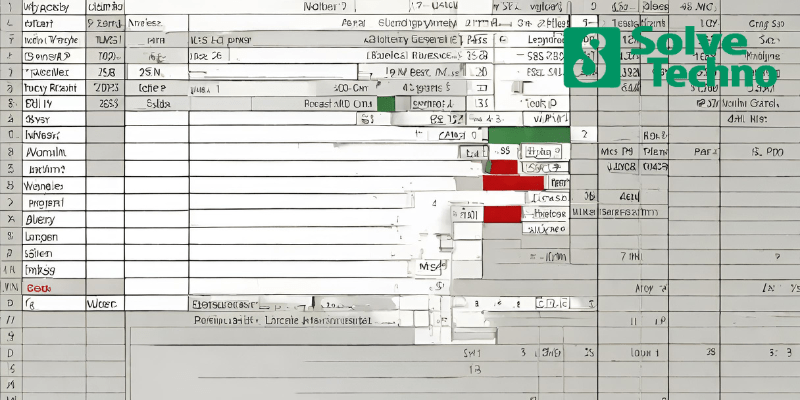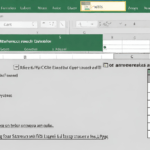To use Boolean values (logical values) in Excel, simply enter TRUE or FALSE in a cell. Boolean values are helpful in mathematical calculations and logical operations in Excel.
With Boolean values, you can easily perform tasks such as filtering data, creating conditional formulas, and conducting simple comparisons. By understanding how to use Boolean values in Excel, you can enhance your data analysis capabilities and streamline your spreadsheet workflows.
This article will provide a step-by-step guide on how to use Boolean values effectively in Excel, including examples and tips to make the most out of this powerful feature. So, let’s dive in and learn how to leverage Boolean values in Excel for improved data analysis and decision-making.
Table of Contents
Excel Basics: Understanding Boolean Values
Boolean values, also known as logical values, are an integral part of Excel. These values allow you to express true or false conditions in your spreadsheets. Understanding how to use boolean values is essential for effective data analysis and conditional formatting.
In Excel, logical operators like AND, OR, and NOT are used to evaluate and compare boolean values. By combining these operators, you can create complex logical expressions to manipulate your data. Boolean values are particularly useful in creating if statements and nested formulas.
With a firm grasp of boolean values and logical operators, you can navigate Excel with greater ease and accuracy. So, take the time to familiarize yourself with boolean values and unlock the full potential of Excel’s logical functions.
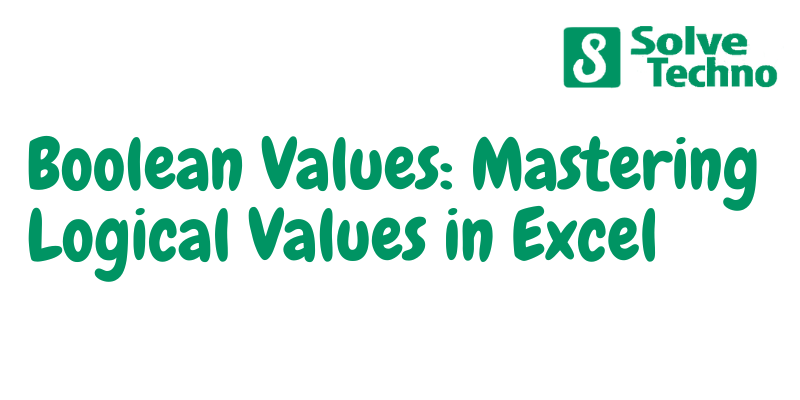
Creating Boolean Formulas In Excel
Boolean values, also known as logical values, play a crucial role in Excel formulas. These formulas are used to create logical expressions that evaluate to either True or False. Understanding the syntax of Boolean formulas is essential for their successful implementation.
By using logical operators such as AND, OR, and NOT, you can combine multiple conditions to create powerful formulas. The AND operator returns True only if all conditions are True. The OR operator returns True if any of the conditions are True.
The NOT operator allows you to negate a condition, so True becomes False and False becomes True. Mastering the use of Boolean values in Excel will enable you to perform more complex calculations and make informed decisions based on logical conditions.
Applying Boolean Values In Excel Functions
Boolean values, also known as logical values, are crucial in Excel functions. Applying these values helps achieve desired outcomes in spreadsheets. Numerous logical functions, such as IF, AND, OR, and NOT, serve various purposes when working with Boolean values. For instance, the IF function allows you to test a condition and return different values accordingly.
The AND function checks if all specified criteria are met, while the OR function verifies if any of the criteria are satisfied. On the other hand, the NOT function reverses the logical value of a given condition. By utilizing these functions effectively, you can perform complex calculations, make data-driven decisions, and streamline your spreadsheet tasks.
Understanding how to use Boolean values in Excel functions is essential for optimizing your data analysis and decision-making processes.
Advanced Boolean Techniques In Excel
Boolean values, also known as logical values, are an essential aspect of using Excel effectively. With advanced techniques, you can unlock the full potential of these Boolean functions. Nesting multiple logical functions allows you to create complex formulas that provide precise results.
This capability is particularly useful when dealing with large data sets. By applying Boolean formulas strategically, you can filter, analyze, and manipulate data with ease. These techniques enhance both the accuracy and efficiency of your Excel operations. Understanding how to use Boolean values in Excel opens up endless possibilities for organizing and processing data.
Incorporating these advanced techniques into your workflow will undoubtedly elevate your Excel skills to the next level.
Tips And Tricks For Mastering Boolean Values In Excel
Boolean values, or logical values, are an essential aspect of working with Excel spreadsheets. To master these values, there are a few tips and tricks you should keep in mind. First, ensure you avoid common errors that can arise when dealing with Boolean values.
One key mistake to watch out for is starting a formula with the equals sign (=) instead of using the logical operators like AND or OR. Next, be mindful of the correct syntax when using Boolean functions like IF, AND, and OR.
Remember to always enclose the logical test within parentheses. Additionally, when using Boolean values in complex formulas, consider using nested IF statements to achieve desired outcomes. Finally, double-check your inputs and test your formulas thoroughly to ensure accurate results. By following these best practices, you can become proficient in using Boolean values effectively in Excel.
Automation With Boolean Values In Excel
Boolean values are a powerful tool in Excel for automating tasks and creating conditional formatting rules. By utilizing Boolean formulas and functions, you can make your spreadsheets more dynamic and efficient. With these logical values, you can evaluate conditions and perform actions based on the results.
Whether you want to highlight specific cells, create alerts, or filter data, Boolean values provide a flexible solution. Simply set up your formulas using operators like AND, OR, and NOT, and Excel will automatically calculate the values based on the defined conditions.
This enables you to streamline your workflows and save time. So, embrace the power of Boolean values in Excel and unlock the potential for automation in your spreadsheets.
Case Studies: Real-World Applications Of Boolean Values In Excel
Boolean values, also known as logical values, are an essential tool in Excel for analyzing data. Real-world case studies demonstrate their wide-ranging applications. For instance, using Boolean values to analyze sales data allows for effective decision-making. By applying Boolean formulas, data visualization becomes clear and insightful.
Boolean functions like IF, AND, and OR enable users to evaluate conditions and yield true or false results. This information can then be utilized to identify trends, outliers, or specific data points that meet certain criteria. Whether it’s determining the success of a marketing campaign or identifying target customers, Boolean values in Excel provide a powerful means of extracting meaningful insights.
By mastering these principles, users can leverage the full potential of Boolean logic in their data analysis endeavors.
Frequently Asked Questions For How To Use Boolean Values (Logical Values) In Excel
How Do You Use Logical Value In Excel?
To use logical values in Excel, enter TRUE or FALSE to represent a condition or result.
What Are Boolean And Logical Functions In Excel?
Boolean and logical functions in Excel allow you to perform calculations based on true or false conditions.
How Do I Make Excel Recognise True Or False Text As Boolean Values?
To make Excel recognize true or false text as Boolean values, you can use the formula “=TRUE” for true text and “=FALSE” for false text.
How Do You Find The Boolean Value In Excel?
To find the Boolean value in Excel, use the TRUE or FALSE keywords in a cell.
Conclusion
Boolean values (logical values) in Excel are a powerful tool that can greatly enhance your data analysis and decision-making processes. By understanding how to use TRUE and FALSE, along with logical functions like IF, AND, and OR, you can efficiently evaluate conditions and perform calculations based on the results.
Boolean values allow you to easily filter and manipulate data, create dynamic formulas, and automate tasks. With the ability to combine logical operators and functions, you can create complex formulas that accurately assess multiple conditions. By utilizing Boolean values effectively, you can streamline your workflows, make informed decisions, and save time and effort.
So, whether you are a beginner or an advanced user, mastering Boolean values in Excel can empower you to unlock the full potential of your data and boost your productivity. Start implementing these techniques today and witness the transformative impact they can have on your Excel experience.
Shamim’s commitment to helping people goes beyond his writing. He understands the frustrations and roadblocks that technology can present, and his goal is to remove those obstacles and foster a sense of empowerment in his readers.