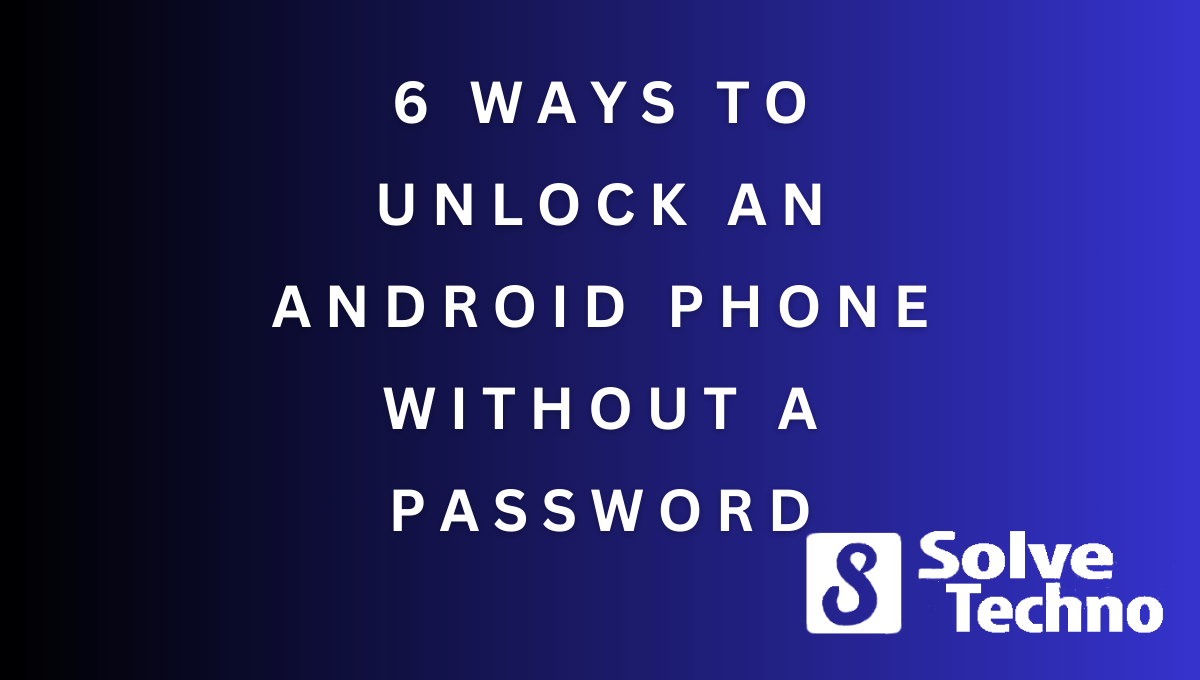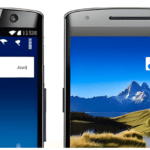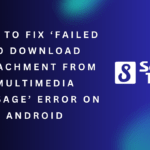To unlock an Android phone without a password, you can use methods like Google Find My Device, Android Device Manager, Samsung’s Find My Mobile, using ADB commands, using third-party software like Dr.Fone, or performing a factory reset. These methods are effective in regaining access to your device without needing a password.
Welcome to our guide on how to unlock an Android phone without a password. Losing or forgetting your phone’s password can be frustrating, but luckily there are several methods you can try to regain access to your device without needing a password.
We will explore six different ways to unlock an Android phone without a password. Whether you’re using Google Find My Device, Android Device Manager, Samsung’s Find My Mobile, ADB commands, third-party software like Dr. Fone, or performing a factory reset, we will walk you through each method step-by-step. Let’s get started!
Unlocking Your Android Phone Using The Google Find My Device Feature
Unlocking an Android phone without a password is possible through the Google Find My Device feature. To begin, sign in to your Google account. From there, select your locked device from the list provided. Next, enable the “Lock & Erase” option.
Finally, enter a new password to unlock your phone. Following these steps will grant you access to your Android device, even if you forget the original password. The Google Find My Device feature offers a convenient solution for regaining control of your phone when you are locked out.
By utilizing this feature, you can easily unlock your Android phone without the hassle of a forgotten password.
Utilizing Android Device Manager To Bypass The Password
Unlocking an Android phone without a password is possible by utilizing the Android Device Manager. To start, visit the Android Device Manager website and sign in using your Google account. Once you are signed in, select your locked device from the list provided.
Then, choose the “Lock” option, which will prompt you to set a temporary password. This temporary password can be used to unlock your phone and gain access to it. These steps can help you bypass the password and regain control of your Android device without any hassle.
Unlocking Your Android Phone With Samsung Find My Mobile
Unlocking your Android phone without a password is possible through Samsung Find My Mobile. Access the website, sign in with your Samsung account, and select the locked device. Click on the “Unlock” option and enter a temporary passcode to regain access to your phone.
This method offers a convenient solution for users who have forgotten their passwords or are unable to access their devices. By utilizing the features provided by Samsung, you can quickly unlock your Android phone and regain control over your device.
Remember to secure your phone with a new password after unlocking it to ensure its safety and protect your personal information. Simplify the unlocking process with Samsung Find My Mobile and regain access effortlessly.
Using The “Forgot Pattern” Option To Unlock Your Android Phone
To unlock your Android phone without a password, you can use the “Forgot Pattern” option. If you have attempted the wrong pattern multiple times, simply tap on the “Forgot Pattern” or “Forgot Password” option. Then, enter your Google account credentials to move forward.
Once authenticated, you can set a new pattern or password to unlock your phone. With these steps, you can regain access to your Android device without needing the original password.
Unlocking Your Android Phone With The Adb (Android Debug Bridge) Method
Unlocking your Android phone without a password is possible using the ADB method. To begin, connect your phone to a computer. Next, install ADB tools on the computer and open a command prompt or terminal window. Now, enter the relevant ADB commands to bypass the password.
Finally, reboot your phone to unlock it successfully. This method can be a convenient solution if you forget your password or get locked out of your device. By following these steps, you can regain access to your Android phone quickly and efficiently.

Credit: www.wired.com
Factory Resetting Your Android Phone To Remove The Password
Unlocking an Android phone without a password can be done by factory resetting the device. To begin, power off your phone. Then, boot into Recovery Mode. From there, use the volume buttons to navigate and select “Factory Reset” or “Wipe Data/Factory Reset.
” Confirm the reset and your phone will be restored to its factory settings, effectively removing the password. This method is effective for unlocking an Android phone when you don’t have the password or when you are locked out of your device.
Keep in mind that a factory reset will erase all data on your phone, so it’s crucial to have a backup of any important information before proceeding with this method.
Frequently Asked Questions Of 6 Ways To Unlock An Android Phone Without A Password
Is It Possible To Unlock An Android Phone Without Password?
Yes, it is possible to unlock an Android phone without using a password.
What Is The Master Code To Unlock Any Android Phone Password?
Unfortunately, there is no master code available to unlock any Android phone password.
How Do I Disable Screen Lock On Android?
To disable screen lock on Android, follow these steps:1. Go to your device’s “Settings” option. 2. Look for the “Security” or “Lock screen” setting. 3. Tap on “Screen lock” or “Lock screen type. ” 4. Choose “None” or “Swipe” as the screen lock option.
By doing this, you will successfully disable the screen lock on your Android device.
How To Unlock Android Phone Without Password Using Emergency Call?
To unlock your Android phone without a password, you can use the emergency call feature.
Conclusion
To recap, there are several effective methods for unlocking an Android phone without a password. By utilizing these techniques, you can regain access to your device and prevent any data loss or inconvenience. Whether it is through the use of a Google account, the Find My Device feature, or a third-party software, each method offers a viable solution for different scenarios.
It is important to remember that while these methods can be helpful, they may not always guarantee success or work on every device. It is recommended to use them responsibly and in accordance with the law. By taking advantage of these options, you can save time and frustration, and ensure that you can swiftly regain control of your Android phone without the need for a password.
Tanz is a seasoned tech enthusiast on a mission to simplify the digital world for everyone. Whether you’re a tech novice or a seasoned pro, her insightful how to articles aim to empower you with the knowledge and skills you need to navigate the ever-evolving tech landscape confidently.