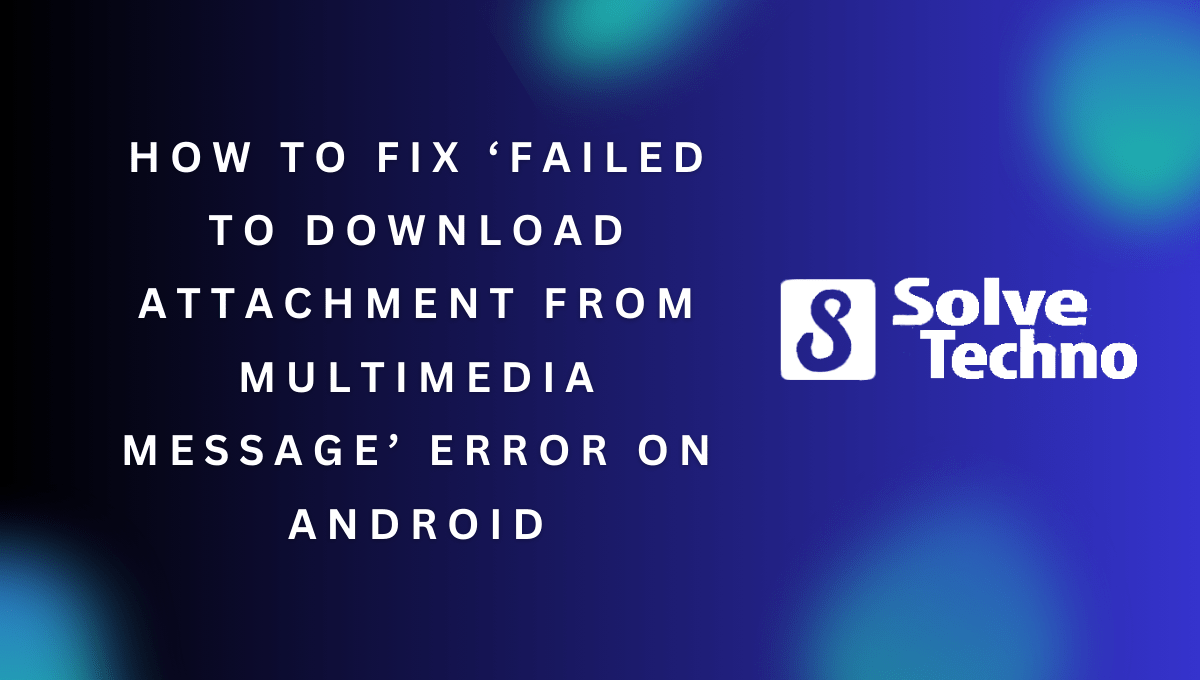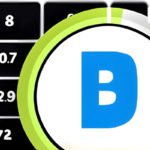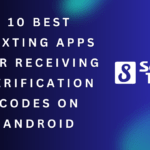To fix the ‘Failed to Download Attachment From Multimedia Message’ error on Android, you can try clearing the cache and data of your messaging app and disabling any VPN or firewall that may be blocking the download.
Table of Contents
Causes Of The Error
The ‘Failed to Download Attachment From Multimedia Message’ Error on Android can occur due to several reasons. One common cause is insufficient storage space on your device. When there is not enough space, the multimedia attachments cannot be downloaded properly.
Another factor that can contribute to this error is a slow or unstable internet connection. If your network is not stable or if the internet speed is slow, it can hinder the download process. Additionally, incorrect APN (Access Point Name) settings can also result in this error.
It is crucial to ensure that your APN settings are correct to avoid any issues with downloading multimedia attachments. To fix this error, you can try clearing some space on your device, connecting to a stable internet network, and verifying your APN settings.
By addressing these causes, you can resolve the ‘Failed to Download Attachment From Multimedia Message’ Error on your Android device.
Method 1: Clearing Cache And Data
One way to fix the ‘Failed to Download Attachment From Multimedia Message’ error on Android is by clearing the cache and data of the messaging app. To clear the cache, go to the settings of your phone and find the apps section.
Look for the messaging app and tap on it. Then, select the option to clear the cache. This will remove any temporary files that may be causing the error. Additionally, you can also clear the data of the messaging app.
Be aware that clearing the data will remove all your messages, so make sure to backup important conversations before proceeding. By following these steps, you can effectively resolve the issue and continue sending and receiving multimedia messages on your Android device.
Method 2: Resetting Apn Settings
One way to resolve the ‘Failed to Download Attachment From Multimedia Message’ error on Android is by resetting your APN settings. Access the APN settings on your device and then reset them to their default values. This can help to resolve any issues with the mobile data connection that may be causing the error.
Resetting the APN settings can be done by navigating to the network settings on your Android device, locating the APN settings, and selecting the option to reset them. Once the settings have been reset, restart your device and check if the error has been resolved.
Method 3: Checking Storage Space
One possible response to the given guidelines is:Running out of storage space on your Android device can lead to the ‘Failed to Download Attachment From Multimedia Message’ error. To fix this, you need to free up some space. One way to do this is by moving apps and media to external storage.
By offloading apps or transferring media files to an SD card or cloud storage, you can create more room on your device. This will help prevent the error from occurring and allow you to download multimedia attachments smoothly. Checking your storage space regularly and managing it effectively is crucial for a seamless Android experience.
Method 4: Troubleshooting Internet Connection
To troubleshoot the ‘Failed to Download Attachment From Multimedia Message’ error on Android, you can try switching to a different network. Check the signal strength and consider resetting the network settings. This can help resolve any issues related to the internet connection.
By trying a different network, you can determine if the error is specific to your current network or device. Checking the signal strength ensures that you have a stable connection for downloading attachments. Resetting the network settings can eliminate any potential software glitches that may be causing the error.
These steps can help you resolve the issue and successfully download attachments from multimedia messages on your Android device.

Credit: www.technewstoday.com
Method 5: Temporarily Disable Firewall Or Vpn
If you are encountering the ‘Failed to Download Attachment From Multimedia Message’ error on your Android device, one possible solution is to temporarily disable your firewall or VPN. Sometimes, these security measures can interfere with the downloading of attachments from multimedia messages.
By disabling them temporarily, you can test whether the issue persists or not. This can help you identify if the firewall or VPN is the cause of the error. To do this, go to your device settings, locate the firewall or VPN settings, and turn them off temporarily.
Once disabled, try downloading the attachments again and check if the error is resolved. If so, you can then re-evaluate the settings of your firewall or VPN to find a more permanent solution that allows downloading of multimedia message attachments without any issues.
Method 6: Update Messaging App
To fix the ‘Failed to Download Attachment From Multimedia Message’ error on Android, you can try updating your messaging app. Check for any available updates in the Google Play Store. Keeping your messaging app up to date can often resolve various issues, including download failures.
By regularly updating your app, you ensure that you have the latest bug fixes and improvements, which can help in resolving errors and enhancing your overall messaging experience. So, head over to the Google Play Store, search for your messaging app, and if an update is available, simply tap on the ‘Update’ button.
This simple step might just fix the error and allow you to successfully download attachments from multimedia messages on your Android device.
Method 7: Clear System Cache
One effective method to fix the ‘Failed to Download Attachment From Multimedia Message’ error on Android is by clearing the system cache. This can be done by restarting the phone in recovery mode and wiping the cache partition. By following these steps, you can potentially resolve the issue and successfully download attachments from multimedia messages on your Android device.
It is important to regularly clear the system cache as it can accumulate unnecessary files and cause various errors and performance issues. Keep your Android device running smoothly by clearing the system cache and enjoy uninterrupted multimedia messaging.
Method 8: Contacting Service Provider
If you are experiencing the ‘Failed to Download Attachment From Multimedia Message’ error on your Android device, contacting your service provider’s customer support may be a helpful solution. Their assistance can provide valuable insights and troubleshooting steps to resolve this issue.
They have the knowledge and expertise to guide you through the necessary steps to fix the problem. Don’t hesitate to reach out to them for assistance.
Frequently Asked Questions Of How To Fix The ‘Failed To Download Attachment From Multimedia Message’ Error On Android
Why Am I Seeing The ‘Failed To Download Attachment From Multimedia Message’ Error On Android?
The ‘Failed to Download Attachment From Multimedia Message’ error typically occurs due to network issues or insufficient storage on your Android device. It could also be caused by incorrect APN settings or a problem with the messaging app.
Conclusion
To resolve the frustrating “Failed to Download Attachment From Multimedia Message” error on Android, follow the steps outlined in this blog post. By adopting certain strategies, you can overcome this issue and enjoy seamless media downloads on your Android device.
Firstly, make sure your internet connection is stable and strong. Weak connections often lead to download errors. Additionally, check if your device has adequate storage space available. Next, update your messaging app and Android system to the latest versions. Developers regularly release updates to fix bugs and improve performance, which may include addressing download issues.
If the problem persists, clear the cache and data of your messaging app. This action can help eliminate any corrupted or outdated files that hinder downloads. Furthermore, disable any VPN or firewall settings that might be preventing the downloading of attachments.
Lastly, consider installing a third-party messaging app if the default app continues to exhibit downloading problems. By following these steps, you can troubleshoot the “Failed to Download Attachment From Multimedia Message” error and resume hassle-free media downloads on your Android device.
Enjoy uninterrupted messaging and media sharing experiences!
Tanz is a seasoned tech enthusiast on a mission to simplify the digital world for everyone. Whether you’re a tech novice or a seasoned pro, her insightful how to articles aim to empower you with the knowledge and skills you need to navigate the ever-evolving tech landscape confidently.