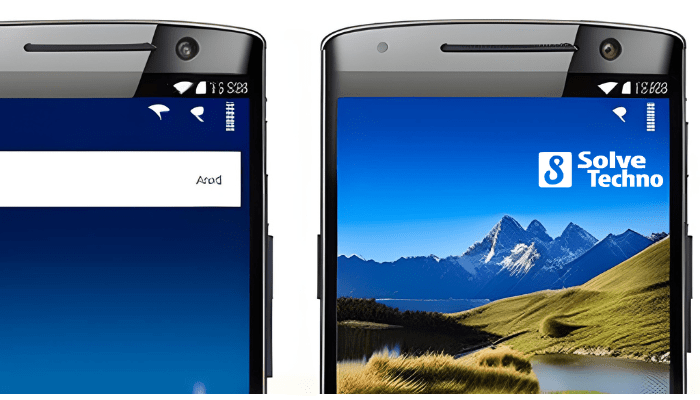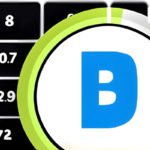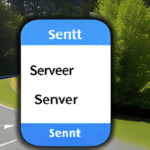To use split screen on Android, simply swipe up from the bottom of the screen to open the Overview menu, then tap the app icon at the top of the desired app card and select “Split screen.” Split screen allows you to use two apps simultaneously on your Android device.
Split screen is a practical feature on Android that allows you to multitask and use two apps side by side on your device. With split screen, you can browse the web while watching a video, take notes while reading an article, or chat with friends while viewing Maps.
This feature is especially useful for those who need to do multiple tasks at once or simply want to maximize productivity. We will explain how to use split screen on Android and take full advantage of this time-saving feature. Follow the simple steps below and start multitasking like a pro on your Android device!
Table of Contents
Benefits Of Using Split Screen On Android
Using the split screen feature on your Android device can significantly boost your productivity. It allows you to simultaneously view and use two apps side by side, making multitasking effortless. This enhanced multitasking capability enables you to work on multiple tasks simultaneously, saving time and effort.
Whether it’s comparing notes while browsing the web, or responding to messages while watching a video, split screen improves efficiency by eliminating the need to constantly switch between apps. With split screen, you can easily drag and adjust the sizes of the two app windows according to your preference.
This gives you full control over how you utilize your screen space, maximizing your usability and making your Android experience even better. Take advantage of the benefits of split screen on Android and experience seamless multitasking at your fingertips.
How To Enable Split Screen On Android
Enabling split screen on Android can enhance multitasking capabilities. To access split screen mode, navigate to your device’s settings menu. Look for the option that allows you to enable split screen functionality. Once you locate it, enable the feature and you’ll be able to use two apps simultaneously.
This can be particularly useful when you want to watch a video while browsing the web or composing an email. Split screen mode allows you to divide your screen into two separate sections, each displaying a different app. Simply swipe up from the bottom of the screen to view your recent apps, then tap and hold on the app you want to use in split screen.
From there, select “Open in split screen view” and you’re all set. Enjoy the convenience of using multiple apps at the same time with split screen on Android.
Split Screen App Compatibility
Maximizing app compatibility with split screen is crucial for a seamless multitasking experience on Android. Exploring which apps are compatible with split screen allows users to efficiently use two apps simultaneously. However, it is not uncommon to encounter incompatible apps, which can be frustrating.
To troubleshoot incompatible apps, users can try updating the app to the latest version or reaching out to the app developer for support. Additionally, some apps may have built-in split screen functionality, while others may require manual enabling through the device settings.
By understanding app compatibility and effectively troubleshooting compatibility issues, Android users can make the most of the split screen feature for increased productivity and convenience.
Managing Split Screen Windows
Managing split screen windows on Android is a convenient way to multitask on your device. To begin, understand the layout of split screen windows. Adjust the size of each window according to your preference. Easily switch between apps in split screen mode by using the app switcher.
Simply swipe up from the bottom of the screen or press the recent apps button. This allows you to seamlessly transition between different apps while keeping them active side by side. Split screen functionality is particularly useful for tasks such as comparing information, copying and pasting between apps, or watching videos while browsing the web.
Utilize this feature on your Android device to enhance your productivity and make the most of your screen real estate.
Utilizing Split Screen For Productivity
Split screen on Android is a handy feature for improving productivity. Running multiple apps simultaneously becomes effortless with split screen. You can customize the split screen experience to suit your preferences. Use this feature effectively by following these tips.
Frequently Asked Questions About Split Screen On Android
Split screen on Android is a useful feature that allows users to view and use two apps simultaneously on their device. It’s a commonly asked question about how to use split screen on Android and its benefits. People often have concerns about its compatibility, performance, and app support.
To troubleshoot common issues, it’s important to ensure that both apps are compatible with split screen and up to date. Additionally, clearing app cache and restarting the device can help resolve any glitches. To enhance multitasking experiences, it’s recommended to use apps optimized for split screen usage and to adjust the screen size for optimum visibility.
By following these tips and recommendations, users can effectively utilize split screen on Android and enhance their productivity on the go.
Frequently Asked Questions Of How To Use Split Screen On Android
How Do I Use Split Screen On Android?
To use split screen on Android, open the two apps you want to use. Then, tap the recent apps button and select the app you want to use in split screen. Next, tap and hold the app’s title bar and drag it to the top or bottom of the screen.
Finally, select the second app you want to use.
Can All Android Devices Use Split Screen?
Not all Android devices support the split-screen feature. Split screen is available on devices running Android 7. 0 or newer, and it may vary depending on the manufacturer and model of your device. Check your device’s settings or user manual to see if it supports split screen.
What Are The Benefits Of Using Split Screen On Android?
Using split screen on Android allows you to multitask and use two apps simultaneously. It is especially useful when you need to reference information from one app while using another. For example, you can browse the internet while writing an email, or watch a video while texting with a friend.
Is It Possible To Adjust The Size Of The Split Screen On Android?
Yes, you can adjust the size of the split screen on Android. When using split screen, you will see a small handle in the middle of the screen divider. Simply tap and drag this handle to adjust the size of the split screen.
This allows you to prioritize one app over the other, depending on your needs.
Conclusion
Using split screen on your Android device can greatly enhance your multitasking capabilities. Whether you want to watch a video while browsing the web, or write an email while referencing a document, split screen is a convenient feature that allows you to do it all.
By following a few simple steps, you can easily enable split screen mode and start enjoying its benefits. Remember to check if your Android device supports this feature, as not all devices may have it. Once you have split screen enabled, you can effortlessly switch between apps and make the most of your screen real estate.
It’s a great way to optimize your productivity and make your Android experience more efficient. So go ahead, give split screen a try and discover a whole new world of multitasking possibilities on your Android device.
Tanz is a seasoned tech enthusiast on a mission to simplify the digital world for everyone. Whether you’re a tech novice or a seasoned pro, her insightful how to articles aim to empower you with the knowledge and skills you need to navigate the ever-evolving tech landscape confidently.