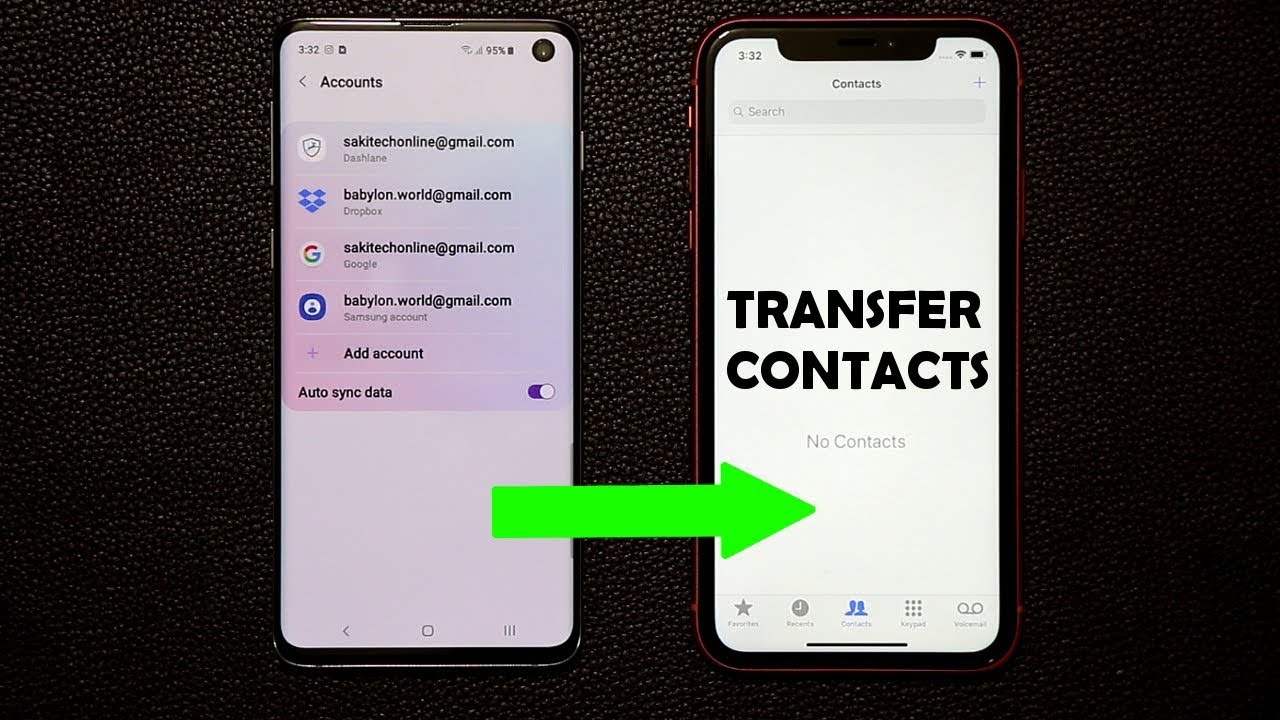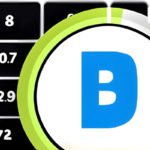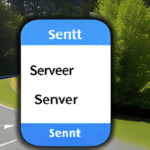To transfer contacts from iPhone to Android, you can use the built-in Contact Sharing feature or third-party apps like Google Contacts. Transferring contacts from iPhone to Android becomes seamless with the availability of various methods.
Whether you’re switching phones or want to keep your contacts synced across devices, having a streamlined process is essential. This article outlines some effective ways to transfer contacts from iPhone to Android. By following these methods, you can quickly move your contacts and ensure a smooth transition between devices.
Whether you prefer using the built-in features of your iPhone or opt for third-party apps like Google Contacts, you’ll find a solution that suits your needs. Let’s explore the different methods and get your contacts transferred hassle-free.
Table of Contents
Understanding The Importance Of Contact Transfer
Understanding the importance of transfering contacts when switching mobile devices is crucial. Transferring contacts from an iPhone to an Android device can save time and effort in the long run. By transferring contacts, you can easily access important phone numbers, emails, and other contact information.
Plus, it eliminates the need to manually input all the details again, which can be a time-consuming task. Whether you are switching from an iPhone to an Android for personal or professional reasons, transferring contacts ensures that you stay connected with your important contacts seamlessly.
It also allows you to continue your communication without any disruptions and maintain your work and personal relationships effortlessly. So, don’t overlook the importance of transferring contacts when making the switch to a new mobile device.
Preparation: Steps Before Transferring Contacts
Before transferring contacts from your iPhone to Android, there are a few steps you need to take. Firstly, sync your contacts to iCloud. Next, install and set up your Google account on your iPhone. Make sure both your iPhone and Android device have the latest software updates.
Following these guidelines will ensure a smooth transfer of your contacts without any hassle.
Method 1: Transferring Contacts Using Icloud And Google Account
Transferring contacts from iPhone to Android can be done easily using iCloud and Google Account. First, export the contacts from your iPhone to your iCloud account. Next, import the exported contacts from iCloud to your Google account. Finally, sync your Google account on your Android device to retrieve the transferred contacts.
By following these steps, you can seamlessly transfer your contacts from your iPhone to your Android device without any hassle. So, if you’re planning to switch from iPhone to Android, this method is a convenient way to ensure that your contacts are safely transferred to your new device.
Enjoy the convenience of having all your contacts readily available on your Android device.
Method 2: Transferring Contacts Using Third-Party Apps
Transferring contacts from an iPhone to an Android device can be done easily using third-party apps. Popular contact transfer apps offer a seamless solution for this process. By installing and using a reliable transfer app on both devices, you can effortlessly transfer your contacts.
These apps provide a user-friendly interface that simplifies the whole process. Simply select the contacts you want to transfer and let the app work its magic. With just a few clicks, your contacts will be successfully transferred to your new Android device.
Say goodbye to the hassles of manually inputting contacts one by one. Let the power of technology streamline your contact transfer experience.
Troubleshooting Common Issues During Contact Transfer
Having trouble syncing your iPhone contacts to iCloud or your Google account? Are you facing the issue of duplicate contacts after transferring them to your Android device? Don’t worry, we’ve got you covered. When transferring contacts from iPhone to Android, compatibility issues can arise, but there are ways to resolve them.
One solution is to ensure that your contacts are properly synced to your iCloud or Google account before initiating the transfer. Additionally, you can use third-party apps or tools to merge duplicate contacts and eliminate any inconsistencies. Remember to check for any compatibility issues between the iPhone and Android during the transfer process.
By following these troubleshooting steps, you can ensure a smooth and efficient transfer of your contacts from iPhone to Android.
Ensuring Smooth Contact Syncing For Future Transfers
To transfer contacts from your iPhone to an Android device seamlessly, ensure a smooth contact syncing process for future transfers. Set up automatic syncing between your iCloud and Google account, enabling backup and sync options to prevent data loss. Regularly check and update contact syncing settings on both your iPhone and Android device to keep everything up to date.
By following these steps, you can effortlessly transfer your contacts and maintain continuity across your devices.
Final Thoughts: Effortless Transfer For Seamless Transition
Transferring contacts from iPhone to Android doesn’t have to be a daunting task. By following a few simple methods, you can ensure a seamless transition. Firstly, it’s crucial to regularly backup and sync your iPhone contacts to iCloud or any other cloud-based service.
This ensures that your contacts are easily accessible when you switch to Android. Additionally, various apps and software tools, like Google Sync or the Move to iOS app, can facilitate the transfer process. After successfully transferring your contacts, it’s important to enjoy the benefits of hassle-free contact management on your Android device.
With these methods, you can make the switch effortlessly and continue to seamlessly manage your contacts on your new Android device.
Frequently Asked Questions For How To Transfer Contacts From Iphone To Android
How Do I Transfer My Iphone Contacts To Android?
You can transfer your iPhone contacts to Android by using the “Move to iOS” app on your iPhone to transfer the contacts to your new Android device. Simply download the app, follow the instructions, and your contacts will be transferred seamlessly.
Can I Use Icloud To Transfer Contacts From Iphone To Android?
Yes, you can use iCloud to transfer contacts from iPhone to Android. First, you need to sync your iPhone contacts with iCloud, then download them from iCloud as a vCard file. Finally, transfer the vCard file to your Android device and import it to your contacts.
Is There An Easier Way To Transfer Contacts From Iphone To Android?
Yes, you can use a third-party app like “AnyTrans” or “Syncios Data Transfer” to easily transfer contacts from iPhone to Android. These apps offer a convenient and straightforward process, allowing you to transfer contacts with just a few clicks.
How Do I Transfer Contacts From Iphone To Android Without A Computer?
If you don’t have a computer, you can transfer contacts from iPhone to Android using apps like “My Contacts Backup” or “Shareit”. These apps let you backup your contacts on your iPhone and then transfer them directly to your Android device wirelessly.
Conclusion
Now that you know how to transfer contacts from iPhone to Android, you can seamlessly switch between devices without losing important contacts. With the help of iCloud, Google Contacts, and third-party applications, the process can be quick and hassle-free. Remember to back up your contacts before starting the transfer and make sure to follow the step-by-step instructions provided.
By using the methods discussed in this blog post, you can easily migrate your contacts from iPhone to Android and continue communicating with your friends, family, and colleagues. Stay connected and enjoy the convenience of having all your contacts available on your new Android device.
Make the most of your technology and simplify your life by effectively managing your contacts across platforms.
Tanz is a seasoned tech enthusiast on a mission to simplify the digital world for everyone. Whether you’re a tech novice or a seasoned pro, her insightful how to articles aim to empower you with the knowledge and skills you need to navigate the ever-evolving tech landscape confidently.